How to use the Log Flag feature in the AVEVA System Platform Management Console Log Viewer
Tech Note: ISS-TN063
Published Date: May 1, 2008
Primary Product: Application Server, InTouch HMI, Historian Server, Communication Drivers
Revision Date: October 17, 2022
SUMMARY
The ArchestrA Log Viewer (Found in the System Platform Management Console aka SMC) has the ability to add or remove additional logging components, which can be very useful for troubleshooting.
APPLIES TO:
· System Platform Management Console
PROCEDURE
- Open the System Platform Management Console (Start > AVEVA > System Platform Management Console)
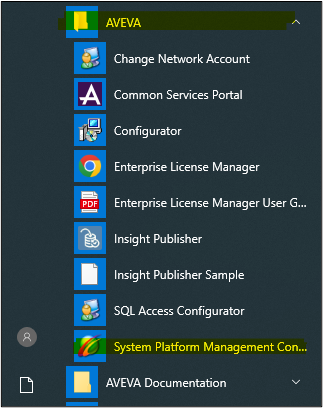
- Expand the Log Viewer → Default Group → Local. Right-Click Local à Log Flags…
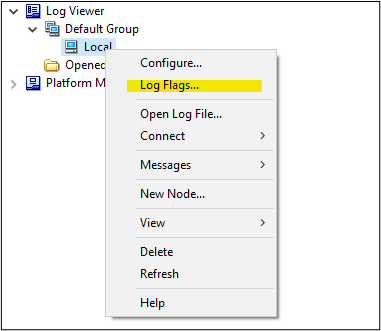
- The Log Flag Editor will open in a separate window.
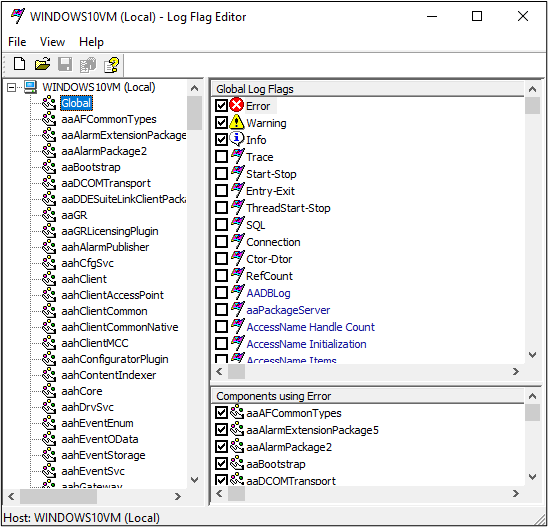
- For this example we will enable the ArchestrASymbolProvider Trace flag. From the list on the left choose ArchestrASymbolProvider, and on the top right under the Log Flags for ArchestrASymbolProvider make sure the Trace flag is checked.
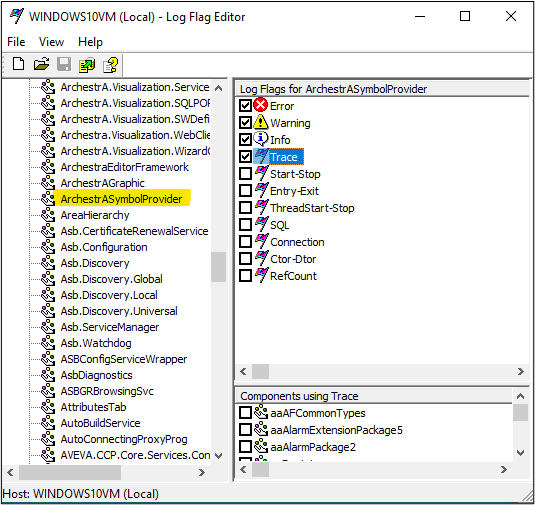
- Next click the File > Apply button on the menu bar.
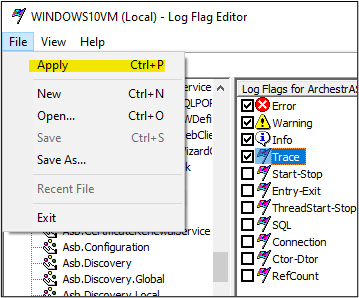
- A dialog box will appear confirming your selection.
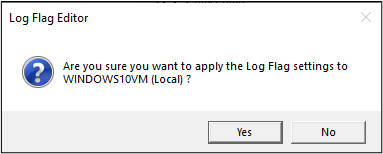
Select Yes and a confirmation dialog box will appear. Click OK.
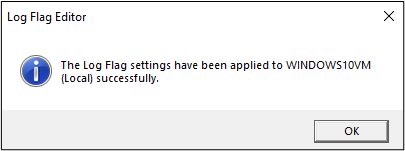
- In the ArchestrA Log Viewer in the System Platform Management Console the new log flag will appear once the selected object, ArchestrASymbolProvider Trace, in this instance has new information to post to the log.

NOTE: Please remember to disable log flags after finishing troubleshooting.
All Industrial Software Solutions Tech Notes are provided "as is" without warranty of any kind.