How to configure Auto-Start for AVEVA InTouch applications and automatic logon in Microsoft Windows
SUMMARY
This Tech Note describes a procedure for configuring automatic logon for InTouch application and in Windows.
APPLIES TO
- AVEVA InTouch HMI
PROCEDURE
Configuring Automatic InTouch Application Startup
- Start the InTouch HMI Application Manager, select the Application you would like to start automatically and from the Tools menu select Node Properties.
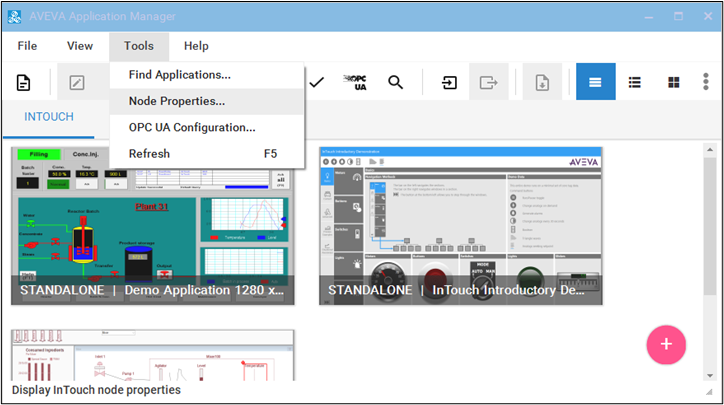
- On the Node Properties window, place a check in the “Start WindowViewer as a service” checkbox.
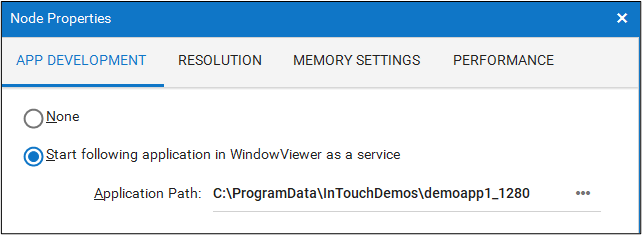
- Set up your OI-Server(s) to “Auto start after reboot”.
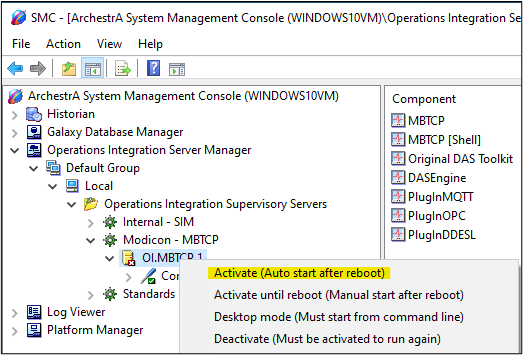
- Ensure the connection between InTouch and OI-Server
To ensure InTouch keeps trying to establish connection with the I/O server, open InTouch WindowMaker for the application and go to Special | Configure | WindowViewer
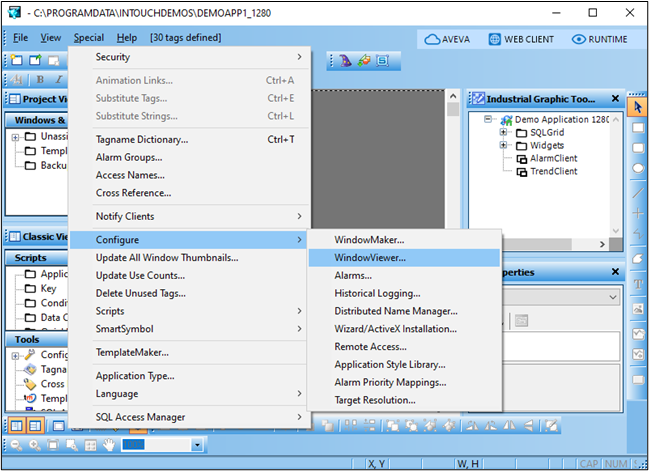
Change the ‘Retry Initiates’ setting from 0 to 5 sec (for example) on the ‘WindowViewer Properties’ screen. This setting means that should the connection between InTouch and the I/O server go down, InTouch will try re-connecting to I/O Server every 5 seconds.
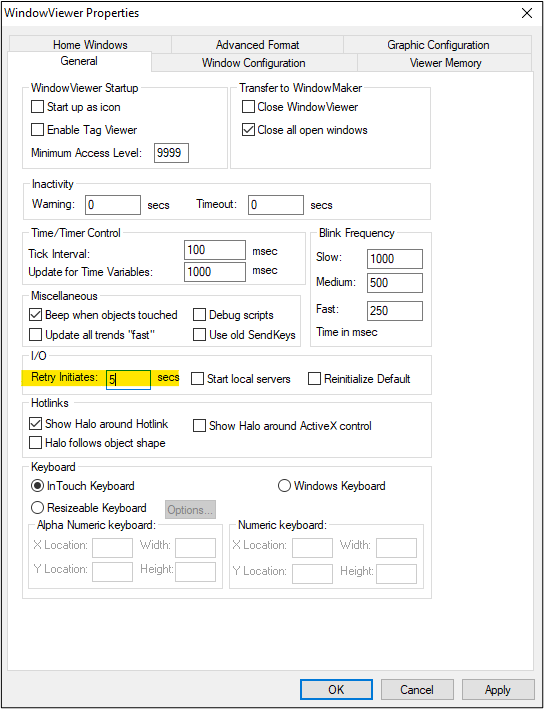
- Reboot the computer and the application will startup automatically.
Setting automatic logon in Windows
If you want to also configure automatic logon, you can follow the steps provided by Microsoft: https://learn.microsoft.com/en-us/troubleshoot/windows-server/user-profiles-and-logon/turn-on-automatic-logon
All Industrial Software Solutions Tech Notes are provided "as is" without warranty of any kind.