Finding Your Installed Wonderware License Serial Number (prior to 2017 versions)
Option A
For ArchestrA Licenses (InTouch v2012/Historian v 10.0 through v2014 R2 SP1)
1Start the ArchestrA License Manager
On the Windows Start menu, point to Programs, Wonderware, then to Common, and then click ArchestrA License Manger. In 2014 or later, you may find the manager under the Programs/Invensys or Programs/Schneider Electric folder.
If the Remote License Management Configuration screen appears, select No to continue.
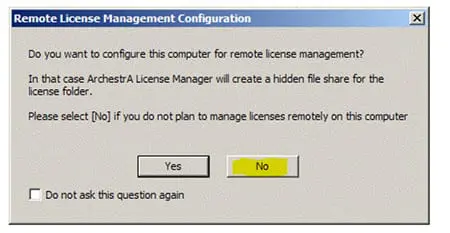
2Locate the License Serial Number
When the License manger launches, browse the tree in the left pane and click on the computer name. The installed license files should be shown in the right components window. Locate the Serial Number column to the right and record the number for your records.
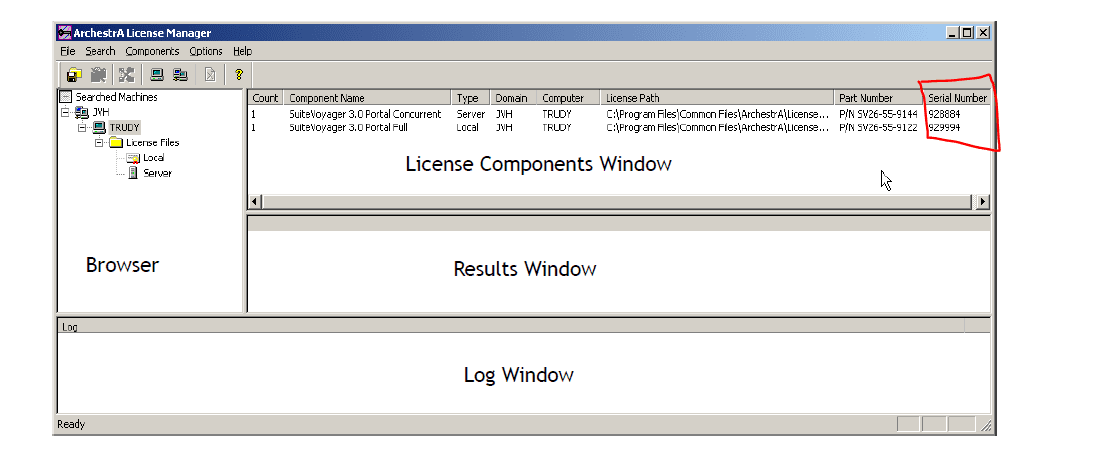
Option B
For WWSuite Licenses (InTouch v10.1/Historian v 9.0 and earlier)
1Start the License Utility
On the Start menu on the Windows Taskbar, point to Programs, Wonderware FactorySuite, then to Common, and then select License Viewer.
OR
Launch the License Utility from any FactorySuite application by selecting the About command on the Help menu and then clicking View License.
2Locate the License Serial Number
The License Utility main window appears. Browse the tree in the left pane and click on the computer name. The installed license files should be shown in the right components window. Locate the Serial Number column to the right and record the number for your records.
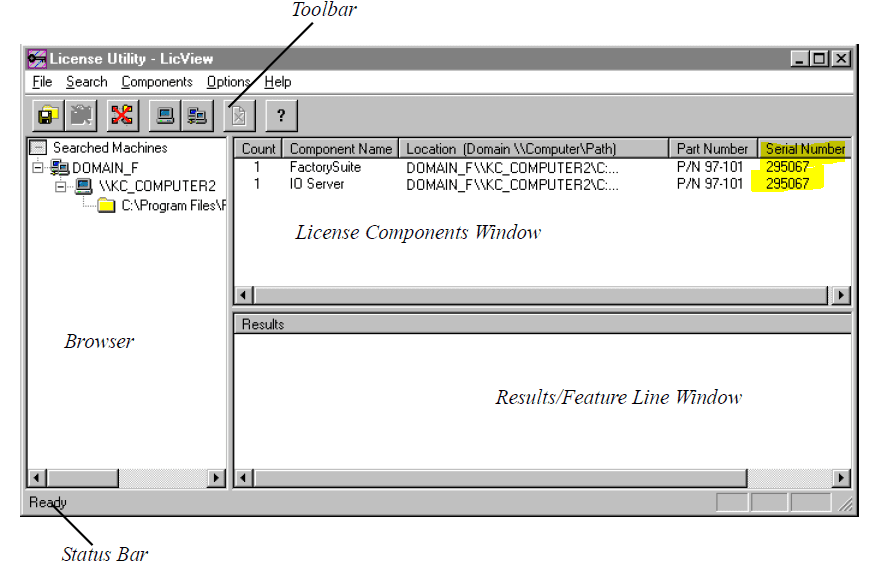
All Industrial Software Solutions Tech Notes are provided "as is" without warranty of any kind.