Determining Unknown Platform Name From Known Platform ID
SUMMARY
When you create a platform in Application Server, a unique Platform ID is assigned to it. If you encounter issues with a particular platform during runtime, you may see references in LogViewer under the System Platform Management Console that refer to a Platform’s ID. The ID itself is not very useful in determining which platform you are having issues with. This Tech Note explains two options to help you determine the Platform Name for a given Platform ID.
APPLIES TO
- AVEVA Application Server (all versions)
PROCEDURE
OPTION 1 – USING PLATFORM MANAGER
In the figure below, you see the Application Views pane from Application Server’s IDE. One platforms is shown as deployed.
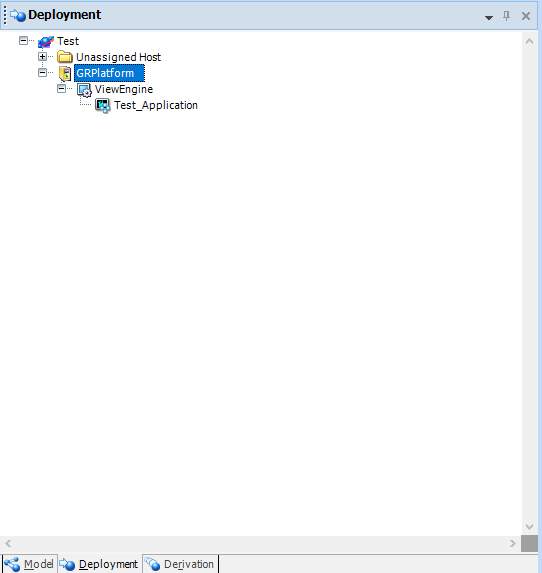
Using the System Platform Management Console from any node that is part of the deployed galaxy, you can locate a Platform’s Name and ID.
- Launch System Platform Management Console.
- Click on Platform Manager in the left-pane.
- Under Platform Manager, click on the name of the deployed Galaxy to see the Platform Name and Platform ID information.

OPTION 2 – USING PLATFORMMAPPING.XML FILE
If you are unable to use the Platform Manager within the System Platform Management Console, there is another method for determining a Platform Name when you only know the Platform ID.
- Locate the following folder on any node that has a deployed platform for a given galaxy:
C:\Program Files \ ArchestrA \ Framework \ Bin \ GalaxyData
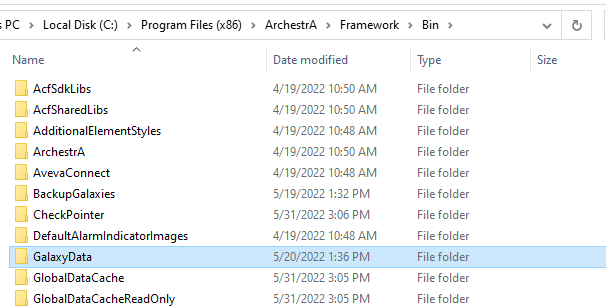
- At this point in the directory structure, there will be the name of the galaxy that was deployed to this node. For example, the name of my galaxy is “TEST“.
Continue to drill down into the following directories after the folder with the name of your galaxy.
…TEST \ GlobalDataRepository \ DistributionRepository \ PlatformMapping”
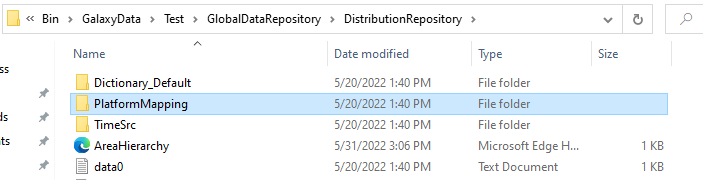
- In this folder, locate the file : PlatformMapping.xml
NOTE: Please do not edit this file directly.

- To view this file, you can use a XML editor, Windows Notepad will work. For optimal viewing in Notepad, turn on “Word Wrapping”.
- In this file you will see information something like:
<PlatformMapping><GalaxyNodeInfo ClusterInfoEmpty=”0″ ClusterGuid=”{7B7C8756-005D-4936-BC7A-C5D93295AA69}” ClusterName=”Test” ClusterVersion=”20.1.10000″ GalaxyNodePlatformId=”1″ GalaxyNodeName=”DESKTOP-QFEFKPQ” GalaxyNodeAddress=””/><Mapping><Entry PlatformId=”1″ PlatformName=”GRPlatform” PlatformHost=”DESKTOP-QFEFKPQ” MxPort=”5026″ PmcPort=”30000″ SmcPort=”30001″ MasterBuildNumber=”5750″ MinorBuildNumber=”1866″ StoreFwdRedundancyTCPPort=”32568″ StoreFwdDir=””/></Mapping></PlatformMapping>
- Directly after the PlatformId =… parameter, you will see the corresponding Platform Name according to the galaxy.
All Industrial Software Solutions Tech Notes are provided "as is" without warranty of any kind.