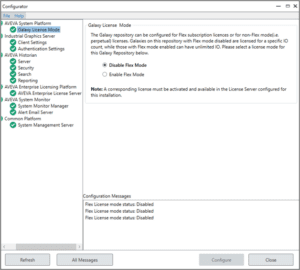Configuring the License Server
This Training Document is avaiable for public viewing. Access to our full library of training documents is included with any current Industrial Software Solutions Training Subscription.
To learn more about ISS Training Subscriptions and pricing, please contact us.
CONTACT US
OVERVIEW
After AVEVA Enterprise Licensing components or AVEVA software components are installed, a configuration tool becomes available named Configurator. It can be found under the Windows start menu -> AVEVA -> Configurator. The AVEVA Enterprise License Server must be set up and tested before software products are able to acquire licenses.
This training document will explain Configurator and walk you through how to use it to set up licensing. This document uses Configurator from version 2020 R2 Service Pack 1 Patch 1.
APPLIES TO
- All products
EXPLANATION
The Configurator includes a specific component for licensing called the AVEVA Enterprise Licensing Platform -> AVEVA Enterprise License Server. For systems with Application Server, there is another component called AVEVA System Platform -> Galaxy License Mode which allows you to turn on and off Flex mode licensing.

In AVEVA Enterprise License Server the following fields can be set:
- Primary Server Name
- The name of the computer running License Server that you wish to obtain activated licenses from. This can be local or on a central network location.
- Server Port
- The port that the License Server Core service runs on. 55555 is the default, but it can be changed if needed.
- Agent Port
- The port that the License Server Agent service runs on. 59200 is the default, but it can be changed if needed.
IMPLEMENTATION
- On the computer running the AVEVA software products, go to Windows start -> AVEVA -> Configurator

2. The Configurator opens. If using Application Server, select Galaxy License Mode under AVEVA System Platform.

3. Choose either Disable Flex Mode or Enable Flex Mode, depending on whether or not Flex licensing is being utilized. Click Configure after selecting an option. If not using Application Server, the default option can be kept.
4. Select AVEVA Enterprise License Server under AVEVA Enterprise Licensing Platform.
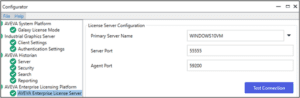
5. If using a local licensing topology, enter your local computer name for Primary Server Name. If using a distributed topology, enter the name of the computer on the network with License Server installed for Primary Server Name. Click Test Connection and check “Configuration Messages” to ensure it was successful.
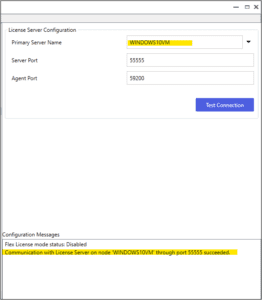
6. Click Configure after testing the connection. This computer can now pull licenses from the designated computer configured in Primary Server Name.
All Industrial Software Solutions Training Documents are provided "as is" without warranty of any kind.