AVEVA Edge: Viewer module could not connect to the Run-Time
SUMMARY
The following error may be encountered on a computer running AVEVA Edge HMI (or Indusoft Web Studio):
The Viewer module could not connect to the Run-Time. Please check if the runtime is running and that you are connecting with a compatible version.
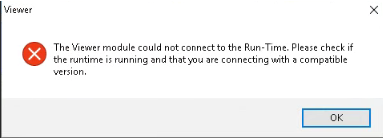
This tech note will provide steps to troubleshoot and resolve the issue.
CAUSE
This error indicates that the Viewer module was unable to connect with the Runtime process (Studio Manager). This may be because the Viewer tried to connect with an unreachable remote Runtime or because the local Runtime process is not running for some reason.
APPLIES TO
- AVEVA Edge HMI
PROCEDURE
This error suggests that the Runtime (Studio Manager) process was unexpectedly terminated, preventing the Viewer module from establishing a connection with it. To troubleshoot this issue, follow these steps:
Remove any Viewer.ini Files
- Navigate to the Bin folder within the AVEVA Edge installation directory (by default located at “C:\Program Files (x86)\AVEVA\AVEVA Edge XXXX\Bin”).
- Check for any Viewer.ini files. These files are used when configuring the local Viewer as a remote Secure Viewer.
- If you find a Viewer.ini file on the Runtime/Server machine, remove it.
Upgrade to the Current Version
- Since unexpected termination of the Runtime process may be the cause for this problem, consider upgrading to the most recent version of the product if you are currently using an older release.
Check Quality Feedback Services
-
- Please check that the Quality Feedback Service options are enabled under Project > Preferences in the development environment before the error occurred. These options must be enabled to generate more useful logs and dump files, which will aid in troubleshooting the issue. If they are not enabled, please follow these steps to enable the Quality Feedback Service options:
- Open the project in the development environment, go to Project > Preferences, check the four options under Quality Feedback Service, and click OK.
- Go to the Project_Folder\Web\Dump folder in your project directory and delete its contents to allow fresh logs to be created.
- Stop the Runtime and Exit the development environment, then and reopen it as usual.
- Once the issue has occurred after enabling the Quality Feedback Service options, please initiate a support request with Technical Support team to receive assistance troubleshooting this problem.
- Please check that the Quality Feedback Service options are enabled under Project > Preferences in the development environment before the error occurred. These options must be enabled to generate more useful logs and dump files, which will aid in troubleshooting the issue. If they are not enabled, please follow these steps to enable the Quality Feedback Service options:
All Industrial Software Solutions Tech Notes are provided "as is" without warranty of any kind.