Orange Icon Won’t Go Away After Deploying InTouchView App
SUMMARY
During deployment of an InTouchView app, it is normal behavior for an orange icon to appear over the InTouchView app instance which indicates that the files and folders are still being copied over to the remote machine.
You may experience an issue where this orange icon does not clear up on its own.

During a normal deployment process, a share on the GR node will be created in Computer Management –> Shared Folders –> Shares: C:\ProgramFiles\ArchestrA\Framework\FileRepository\<GalaxyName>\ObjectFileStorage\<$ViewAppName>\Deployed_xxxx
Once the deployment finishes, the folder will automatically stop sharing.
Occasionally, this process may become out of sync and the folder may not stop sharing on it’s own, causing the orange icon to never go away. When this occurs, the InTouchViewApp is inaccessible on the remote node.
This tech note will provide steps to try and correct this “orange icon” issue by manually unsharing the InTouchViewApp folder.
APPLIES TO
- InTouch for System Platform 2017 and newer
PROCEDURE
- On the GR node, navigate to Computer Management –> Shared Folders –> Shares and find the following folder: C:\ProgramFiles\ArchestrA\Framework\FileRepository\<GalaxyName>\ObjectFileStorage\<$ViewAppName>\Deployed_xxxx (find the most recent/newest XXXX version)
NOTE: If this folder is not still being shared, this solution will not be relevant.

2. After confirming the above folder still exists, open the IDE and undeploy the InTouchViewApp instance.
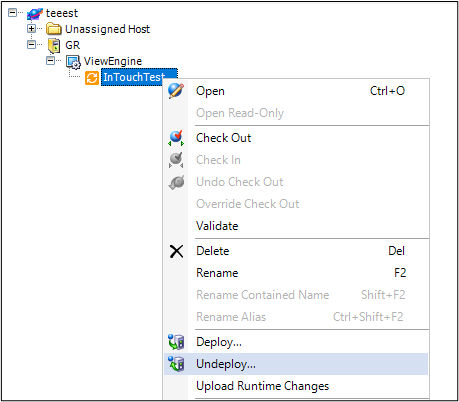
3. Navigate back to the shared folder from step 1. Right-click this folder and choose Stop Sharing.
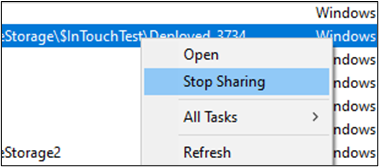
4. Redeploy the InTouchViewApp instance and see if this clears the issue up.
All Industrial Software Solutions Tech Notes are provided "as is" without warranty of any kind.