Cannot Select Licenses for Activation in AVEVA License Manager
Tech Note: ISS-TN122
Published Date: September 1, 2022
Primary Product: Licensing
Revision Date:
SUMMARY
It is possible to encounter a situation where you are unable to select licenses to be activated in the AVEVA Enterprise License Manager. In these cases, it may be necessary to replace the database file to correct the issue.
This tech note provides instructions to replace the License Manager database file.
APPLIES TO
- AVEVA Enterprise License Manager
PROCEDURE
These steps will clear the list of licenses in the License Activation pop-up window in the License Manager.
- Get a blank copy of the License Manager database from the C:\Program Files (x86)\Common Files\ArchestrA\Licensing Framework\License Manager\LicenseManagerData.db file.
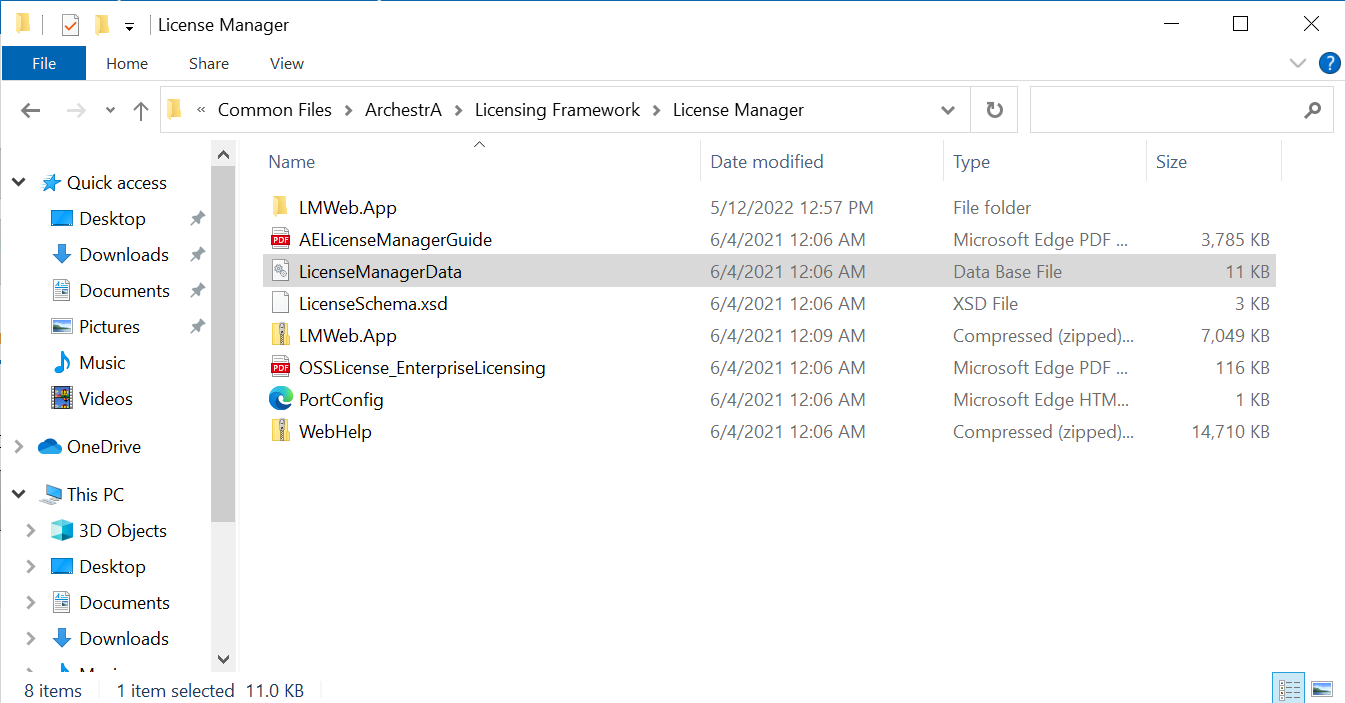
- Open the C:\ProgramData\AVEVA\Licensing\License Manager\Data folder.
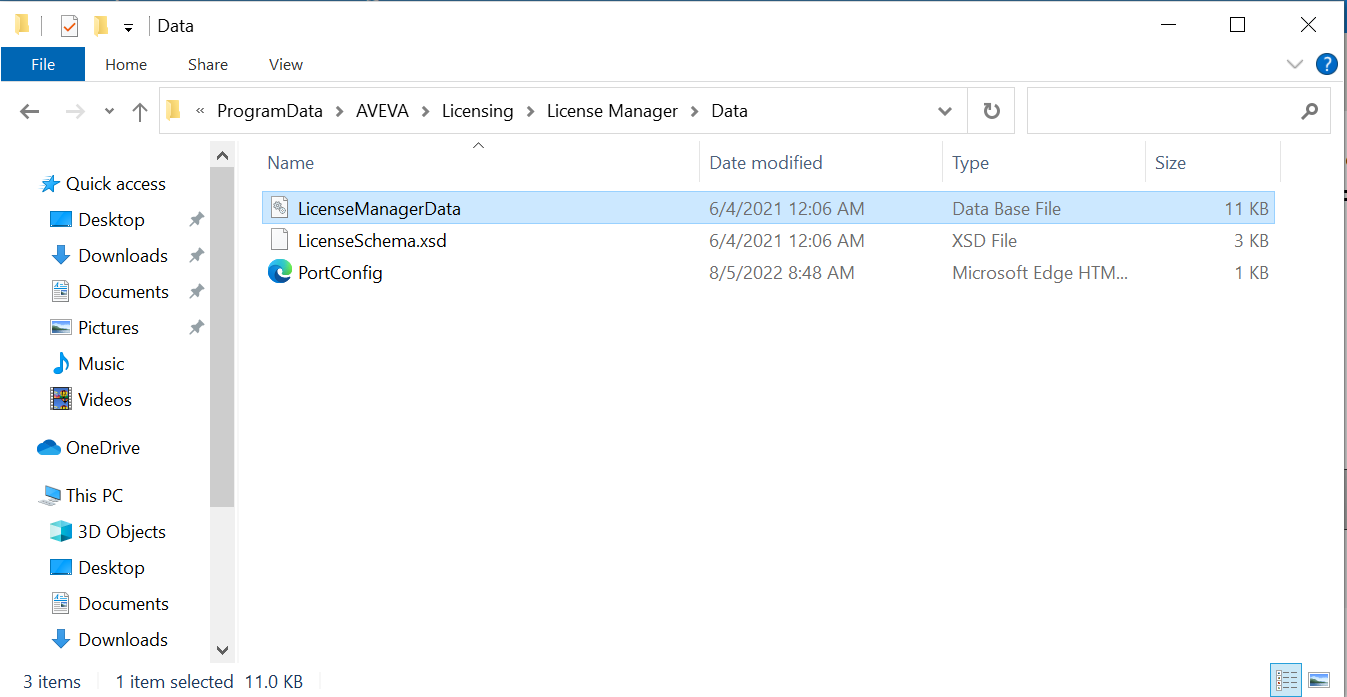
NOTE: The ProgramData folder is hidden by default and you may need to change your window display settings to view hidden items.
- Move or rename the LicenseManagerData.db file located there and place a copy of the blank database in the folder.
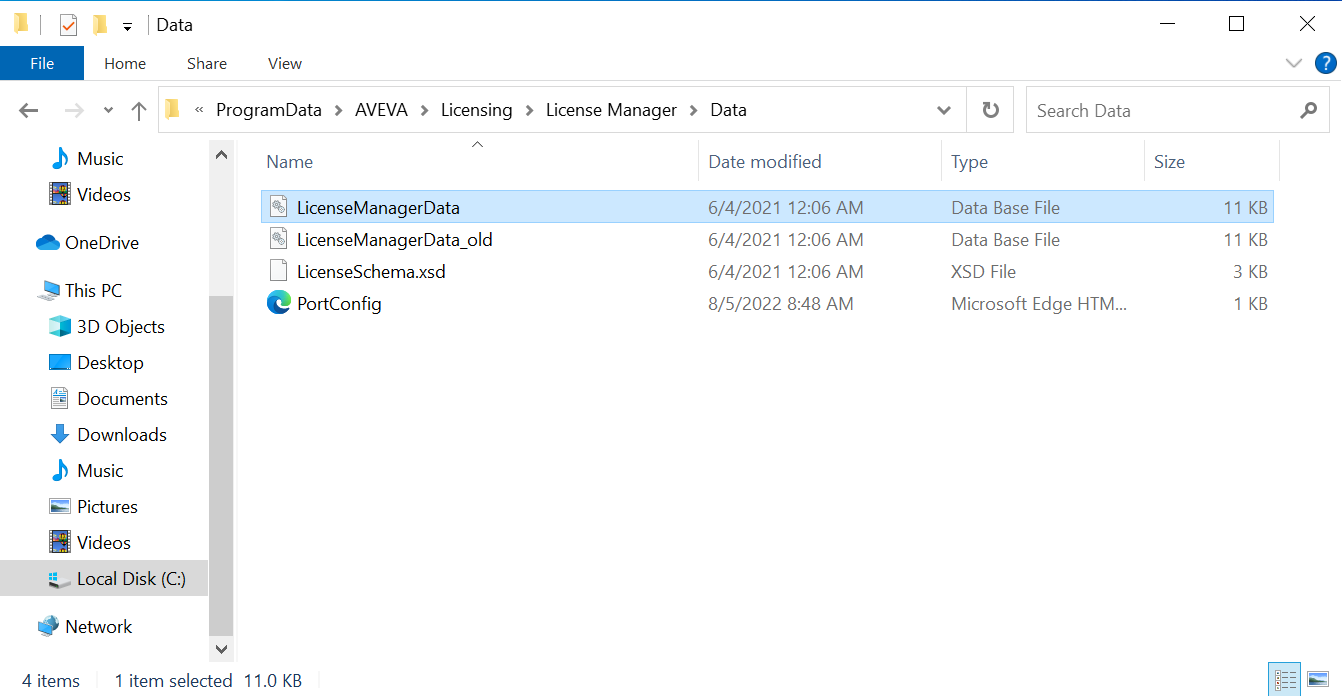
- The License Activation pop-up window will now be empty. You can select an activation file in the “Browse License File” field and select licenses to be activated.
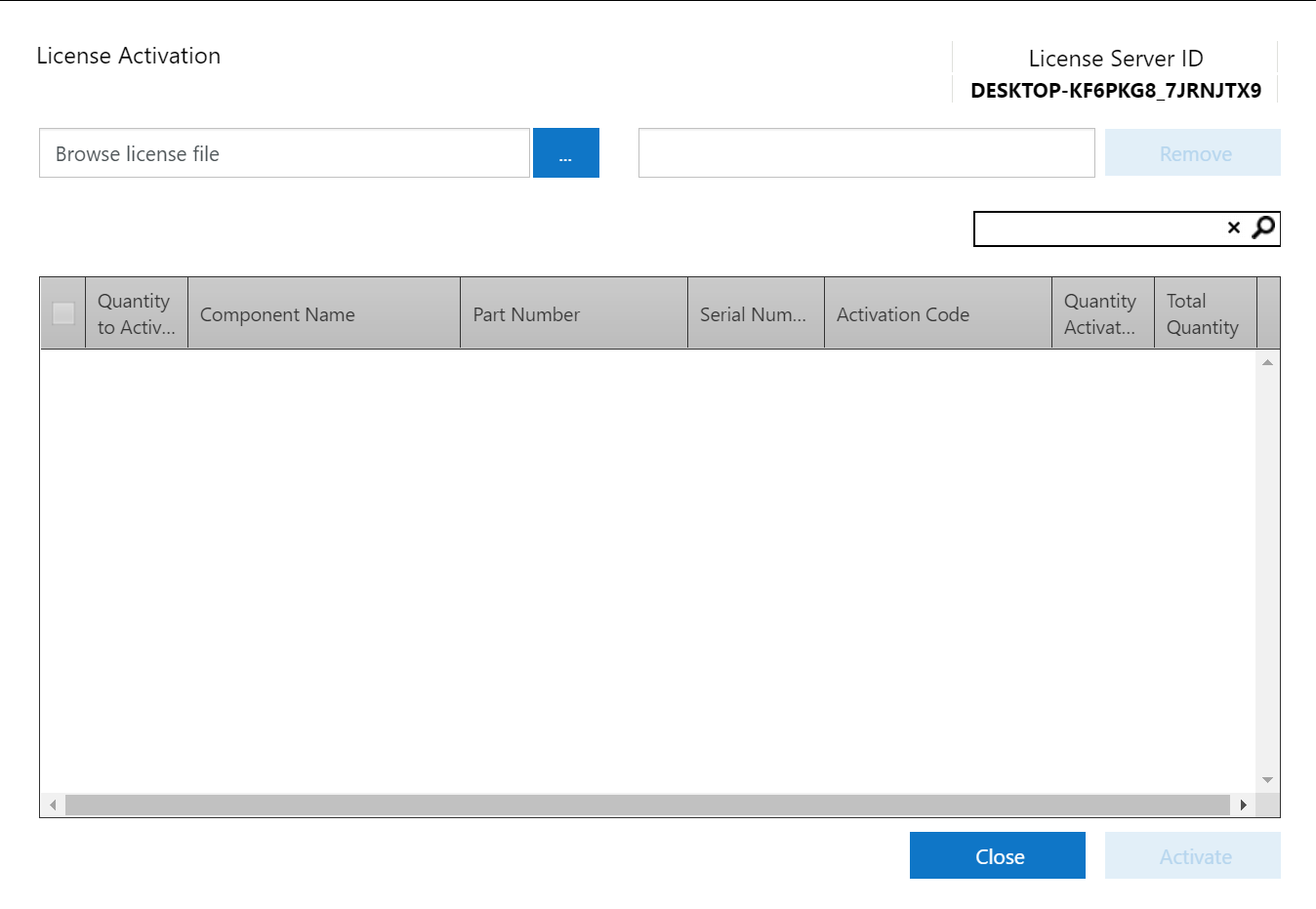
All Industrial Software Solutions Tech Notes are provided "as is" without warranty of any kind.