Resolving slow WindowMaker load times for Wonderware InTouch managed applications
SUMMARY
Default AVEVA InTouch application settings can result in long waits opening ArchestrA IDE (ArchestrA Integrated Development Environment) managed applications containing a large number of windows with embedded ArchestrA Graphics.
Each window is programmatically opened to complete the initial load of all ArchestrA graphics in the development environment. Adding a setting to the application’s INTOUCH.INI file can vastly improve the initial load times in AVEVA InTouch WindowMaker for instances when this delay adversely affects the speed of development.
This document lists the steps necessary to locate and add the LoadAllActiveXOnStartup flag set to zero in the managed application’s INTOUCH.ini file.
APPLIES TO
- AVEVA System Platform 3.0 and later with managed InTouch applications
PROCEDURE
NOTE: The change has to be made on all managed AVEVA InTouch applications in the Galaxy in the respective CheckedOut folder.
The default path for this folder is C:\Program Files\ArchestrA\ Framework\FileRepository\ObjectFileStorage.
- The ObjectFileStorage folder of the Galaxy contains the template name for each managed InTouch application (C:\Program Files (x86)\ArchestrA\Framework\FileRepository\<GalaxyName>\ObjectFileStorage\<$InTouchViewApp>\CheckedOut).
Navigate to that location and open the folder.
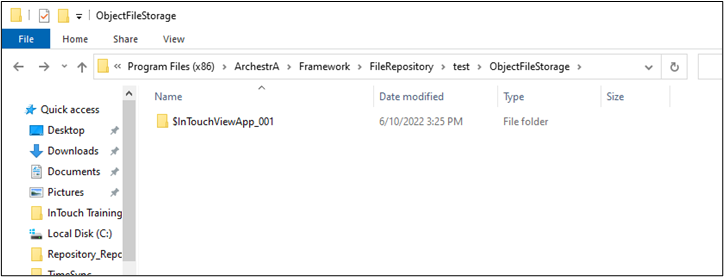
2. Locate the INTOUCH.INI file in the CheckedOut folder and using Notepad.exe open the file (C:\Program Files\ArchestrA\Framework\FileRepository\ObjectFileStorage\<$ManagedInTouchApp>\CheckedOut\INTOUCH.INI).
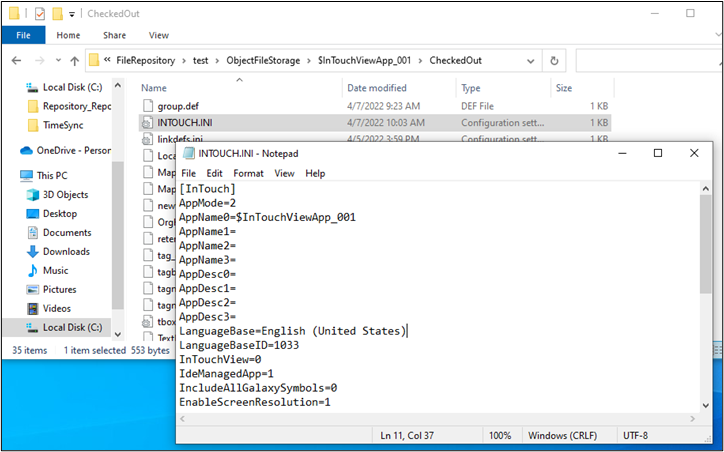
3. Change the settings in the INTOUCH.INI file by adding the LoadAllActiveXOnStartup=0 string to the area under the [InTouch] section.
[InTouch]
LoadAllActiveXOnStartup=0
Note: This change needs to be made for each application in the Galaxy.
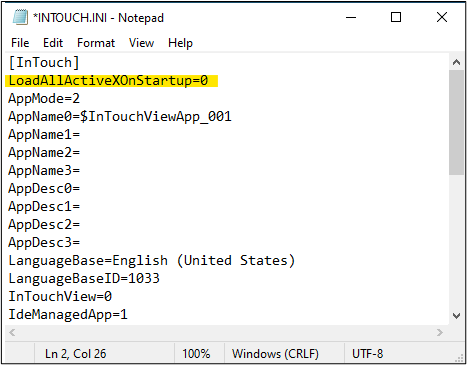
All Industrial Software Solutions Tech Notes are provided "as is" without warranty of any kind.