How to resolve Language Switching Dictionary XML Import errors
SUMMARY
InTouch provides a comprehensive Runtime Language Switching Feature. This Runtime Language Switching feature gives developers the ability to create applications where the displayed language can be changed at runtime based upon the requirements of the user.
In addition, AVEVA released the Language Switching Translation tool: a Microsoft Excel file that can be used to export or import an application’s text fields to and from an XML file for easier translation. Developers may not have access to Microsoft Excel during application development or may use a text editor to add the text translations to the XML file.
It is important to note that some text editors, by default, will change the character encoding format in which the XML file is encoded. UNICODE (UTF-2, -8, -16, etc.) will preserve language-specific characters. ANSI (Windows-1252) encoding will not preserve special character sets.
An XML file saved with the UNICODE encoding format other than UTF-8 will fail to import using the Language Switching Translation import option. To resolve this problem, the XML file should be saved in the UTF-8 encoding format.
This tech note provides steps for changing the XML encoding format to UTF-8.
APPLIES TO
- AVEVA InTouch 9.5 SP1 and later
CONDITION
You may receive the following error during import of the Dictionary or Alarm Comment .XML files in the System Management Console -> Log Viewer, indicating that there is a chance the .XML file has the incorrect encoding format.
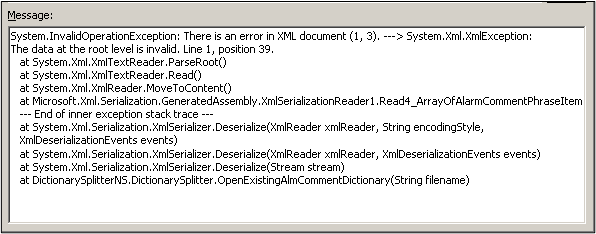
PROCEDURE
-
- To change the encoding format, locate the .XML files for either the
- Dictionary: <ApplicationName>_<Locale ID>.XML
- Alarm Comments: <prefix>_<LocaleID>_AlarmComment.XML
- To change the encoding format, locate the .XML files for either the
NOTE: These files will be located wherever they were exported from WindowMaker -> Special -> Language -> Export Dictionary/Alarm Fields. By default, they are found in a subfolder of your InTouch application in a <LocaleID> folder. In the example below, they are saved in C:\InTouch Apps
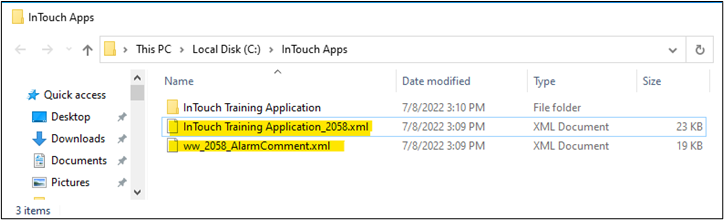
- Verify that the translated text is still usable.
USABLE:
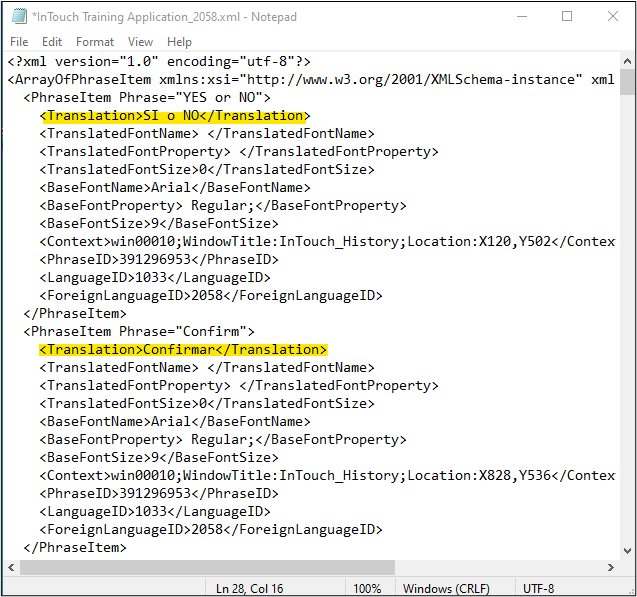
UNUSABLE – All question marks indicate the XML file lost the character encoding mapping and the translations will need to be recreated
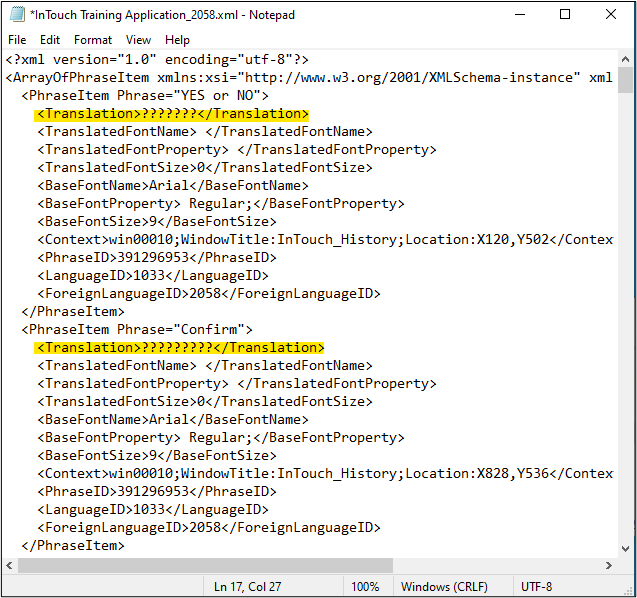
- Change the Encoding type by selecting File-> Save As from the file main menu, and then select UTF-8 in the encoding drop down. This will eliminate the import error.

All Industrial Software Solutions Tech Notes are provided "as is" without warranty of any kind.