How to monitor and troubleshoot communication using Wonderware Client utility
SUMMARY
When troubleshooting communications between your HMI and data source it can be useful to utilize the Wonderware Client (WWClient) utility to verify connection status and read values. This document lists the procedures necessary to install and use the WWClient utility to help troubleshoot communications.
APPLIES TO
- All AVEVA software packages that utilize SuiteLink or DDE communication protocols
- Wonderware Client Utility (WWClient)
PROCEDURE
- Install the WWClient utility. You can download and install the utility from the link provided below:
wwclient.zip
- Unzip the utility and run wwclient.exe
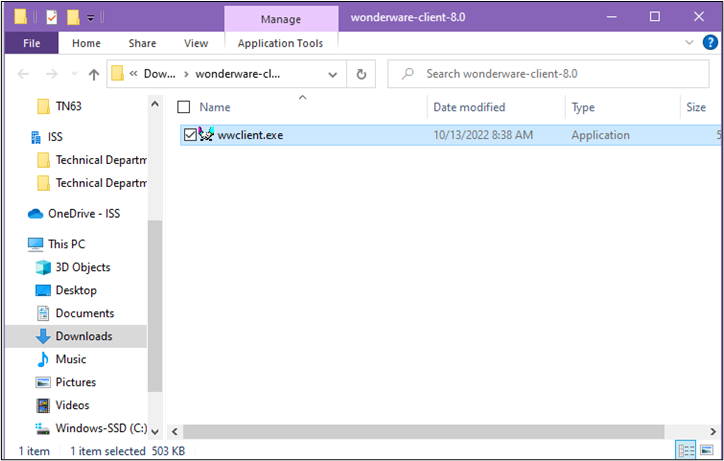
- To begin, select “Connections” > Create
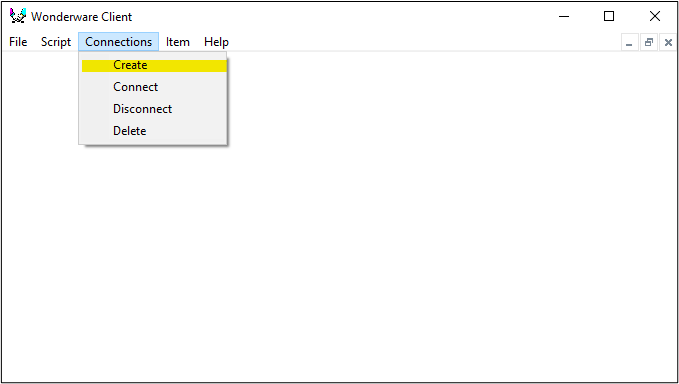
- This will open the “Create Connection” window. You will notice that the configurations here are very similar to that of an Access Name for InTouch. Configure connection and select “Create” button.
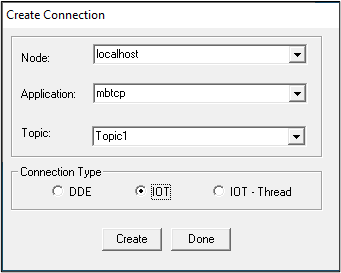
Description for our example:
Node:…………. localhost (we will be connecting to a OI Server installed on the local machine)
Application:…..mbtcp (we will be connecting to the Wonderware MBTCP OI Server)
Topic:………….Topic1 (this is the default name used when defining a topic in the MBTCP OI Server)
Connection Type:…….(for the purpose of this document the “IOT” connection type was used)
Definitions are as follows:
- DDE:…………….Dynamic Data Exchange
- IOT:…….I/O Talk (this was the original name/acronym for the SuiteLink protocol)
- IOT – Thread:..This will start the protocol in a separate thread (this is not the advised protocol to use)
- Once the connection is created you will see a line of text populated within the “Wonderware Client” window, which displays information about the protocol in use, the path to connect to the end device, and an indication of the connection status.
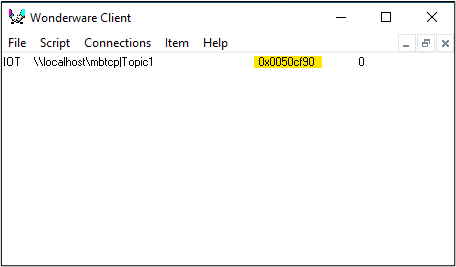
The main concern here is that the hexadecimal value does not read 0x00000000
- From the “Wonderware Client” window menu select “Item“. This will open the “Item” window. Select the connection in question in the “Connections” section, enter a valid data point and select the appropriate type in the “Item” section. Proceed by selecting the “AdviseEx” button.
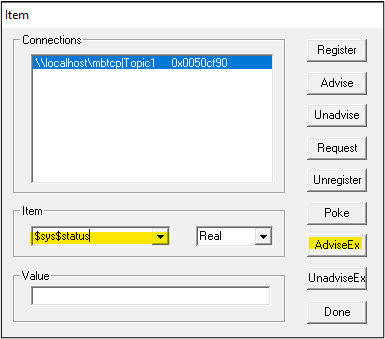
- You will now see the advised item information displayed under the connection information. In between the item name and the timestamp is where you will see the actual value of the item advised. To the far right is another set of hexadecimal values representing a quality, where 0x00c0 represents a good connection to the data source.
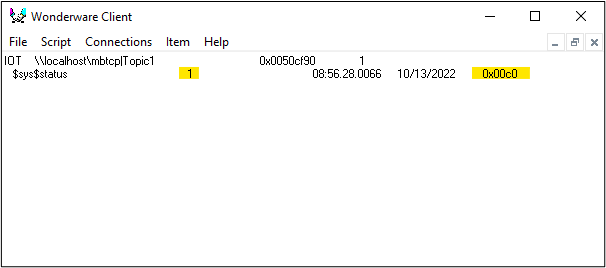
NOTE: A legend of these hexadecimal (and their respective decimal) values is located below in the “OPC Quality Code Legend” section.
OPC Quality Code Legend
| Hexadecimal Value | Decimal Value | Hexadecimal Value |
|---|---|---|
| 0x0000 | 0 | Bad |
| 0x0001 | 1 | Bad Low Limited |
| 0x0002 | 2 | Bad High Limited |
| 0x0003 | 3 | Bad Constant |
| 0x0004 | 4 | Bad Configuration Error |
| 0x0005 | 5 | Bad Configuration Error Low Limited |
| 0x0006 | 6 | Bad Configuration Error High Limited |
| 0x0007 | 7 | Bad Configuration Error Constant |
| 0x0008 | 8 | Bad Not Connected |
| 0x0009 | 9 | Bad Not Connected Low Limited |
| 0x000A | 10 | Bad Connected High Limited |
| 0x000B | 11 | Bad Not Connected Constant |
| 0x000C | 12 | Bad Device Failure |
| 0x000D | 13 | Bad Device Failure Low Limited |
| 0x000E | 14 | Bad Device Failure High Limited |
| 0x000F | 15 | Bad Device Failure Constant |
| 0x0010 | 16 | Bad Sensor Failure |
| 0x0011 | 17 | Bad Sensor Failure Low Limited |
| 0x0012 | 18 | Bad Sensor Failure High Limited |
| 0x0013 | 19 | Bad Sensor Failure Constant |
| 0x0014 | 20 | Bad Last Known Value |
| 0x0015 | 21 | Bad Last Known Value Low Limited |
| 0x0016 | 22 | Bad Last Known Value High Limited |
| 0x0017 | 23 | Bad Last Known Value Constant |
| 0x0018 | 24 | Bad Comm Failure |
| 0x0019 | 25 | Bad Comm Failure Low Limited |
| 0x001A | 26 | Bad Comm Failure High Limited |
| 0x001B | 27 | Bad Comm Failure Constant |
| 0x001C | 28 | Bad Out of Service |
| 0x001D | 29 | Bad Out of Service Low Limited |
| 0x001E | 30 | Bad Out of Service High Limited |
| 0x001F | 31 | Bad Out of Service Constant |
| 0x0020 | 32 | Bad Waiting for Initial Data |
| 0x0021 | 33 | Bad Waiting for Initial Data Low Limited |
| 0x0022 | 34 | Bad Waiting for Initial Data High Limited |
| 0x0023 | 35 | Bad Waiting for Initial Data Constant |
| 0x0040 | 64 | Uncertain |
| 0x0041 | 65 | Uncertain Low Limited |
| 0x0042 | 66 | Uncertain High Limited |
| 0x0043 | 67 | Uncertain Constant |
| 0x0044 | 68 | Uncertain Last Usable Value |
| 0x0045 | 69 | Uncertain Last Usable Value Low Limited |
| 0x0046 | 70 | Uncertain Last Usable Value High Limited |
| 0x0047 | 71 | Uncertain Last Usable Value Constant |
| 0x0050 | 80 | Uncertain Sensor Not Accurate |
| 0x0051 | 81 | Uncertain Sensor Not Accurate Low Limited |
| 0x0052 | 82 | Uncertain Sensor Not Accurate High Limited |
| 0x0053 | 83 | Uncertain Sensor Not Accurate Constant |
| 0x0054 | 84 | Uncertain Engineering Units Exceeded |
| 0x0055 | 85 | Uncertain Engineering Units Exceeded Low Limited |
| 0x0056 | 86 | Uncertain Engineering Units Exceeded High Limite |
| 0x0057 | 87 | Uncertain Engineering Units Exceeded Constant |
| 0x0058 | 88 | Uncertain Sub-Normal |
| 0x0059 | 89 | Uncertain Sub-Normal Low Limited |
| 0x005A | 90 | Uncertain Sub-Normal High Limited |
| 0x005B | 91 | Uncertain Sub-Normal Constant |
| 0x00C0 | 192 | Good |
| 0x00C1 | 193 | Good Low Limited |
| 0x00C2 | 194 | Good High Limited |
| 0x00C3 | 195 | Good Constant |
| 0x00D8 | 216 | Good Local Override |
| 0x00D9 | 217 | Good Local Override Low Limited |
| 0x00DA | 218 | Good Local Override High Limited |
| 0x00DB | 219 | Good Local Override Constant |
All Industrial Software Solutions Tech Notes are provided "as is" without warranty of any kind.