How to modify tag type, delete a tag and use the Cross Reference Utility in AVEVA InTouch
SUMMARY
This Tech Note details how to use the Cross Reference utility to change InTouch tag types and delete tags after they have already been used. Without going through the proper procedure, only a select few tag types will be available to choose from (i.e. Memory Discrete will only have the option to change to an I/O Discrete or an Indirect Discrete). To completely change the tag type or delete the tag, follow the proceeding steps.
For this example, we have created a tag called Tank_Level_01 and incorrectly set its type to a “Memory Discrete”. The following steps demonstrate how to change this tags type from a “Memory Discrete” to its correct tag type of “Memory Integer”.
APPLIES TO
- AVEVA InTouch HMI
PROCEDURE
- Begin by opening the “Tagname Dictionary” in InTouch WindowMaker (go to Special -> Tagname Dictionary).
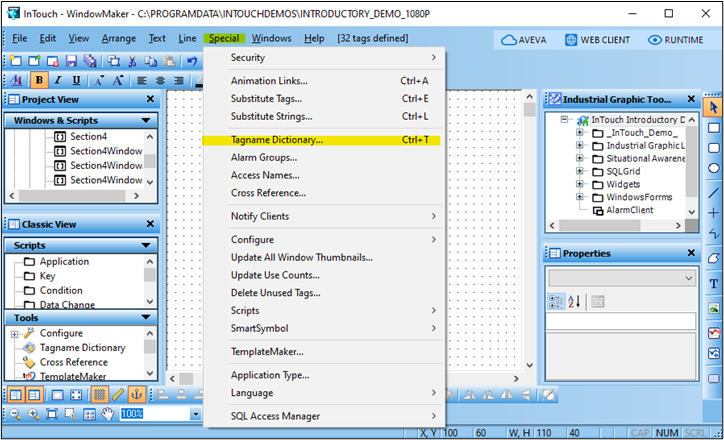
- Select the tag you would like to change.
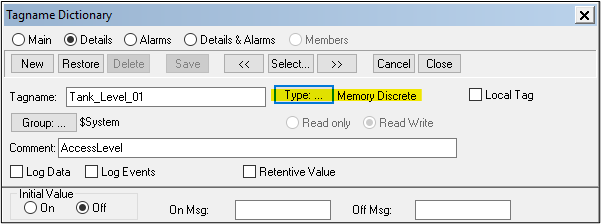
When you click the ˜Type” button there will only be a select number of types to choose from if WindowViewer is running, the tag has been used in a script, or the tag has been used in an animation. If you believe you have not used the tag in a script or animation, close WindowViewer and check the tag type again. If you are still unable to change the tag type, continue with the following steps.
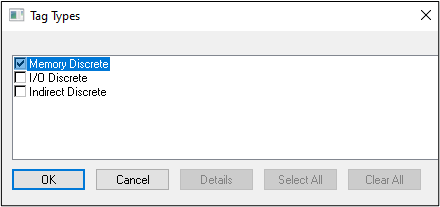
- Click “OK” then close any open windows within your application. To determine where a tag is being used open the “Cross Reference Utility” (go to Special -> Cross Reference).
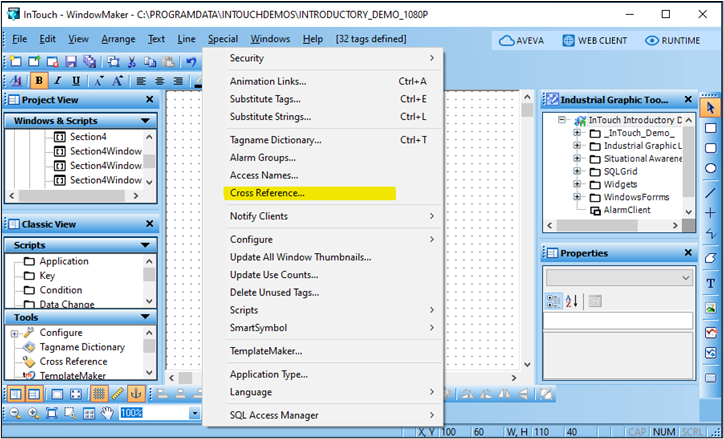
- After the Cross Reference Utility has completed, the “InTouch Cross Reference Utility” window will be displayed. From here you can expand the list for the tag you would like to change. From here you can see what the tag is assigned to. In the figure below the tag is assigned to 3 animation links within the “Tank_Overview” window and 1 data change script. Depending on the size of your application this Cross Reference Utility could take several minutes to complete.
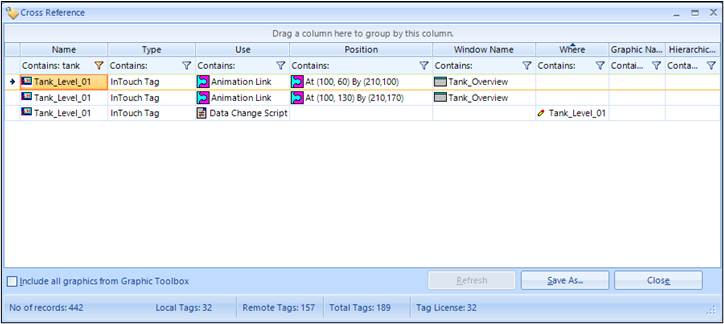
-
- Take note of where your tag is being used, and click “Close”. Locate and index your tag from its assignments. To index a tag that is used in an animation link precede the tagname with a placeholder. Use the “Index” button from the “Substitute Tags” feature (go to “Special->Substitute Tags”) to insert a placeholder.
NOTE: The placeholders ?d:, ?i:, ?m: and ?r: preceding the tagnames indicate the tagname’s current type.
- ?d: – Discrete
- ?i: – Integer
- ?m: – Message
- ?r: – Real
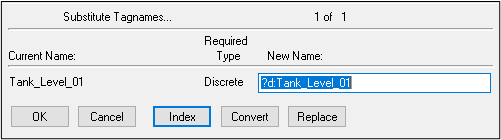
If the tagname is used in a script, then you will need to manually insert the placeholder (you may use the “Replace” tool directly within the script editor (go to Edit ->Find)).
NOTE: The “Replace” tool will not modify the “Tagname[.field]:” expression box. This must be modified manually
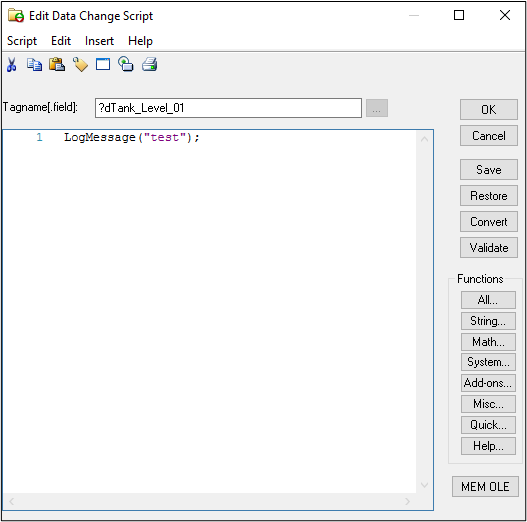
- Once the tag has been indexed from all assignments YOU MUST run the “Update Use Counts” (go to “Special -> Update Use Counts”).
- Once completed click “OK”.
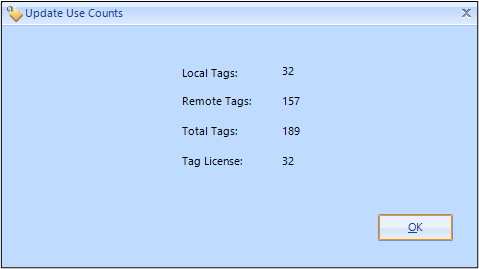
- You can double check the tags assignment by re-running the Cross Reference after using “Update Use Counts…”.
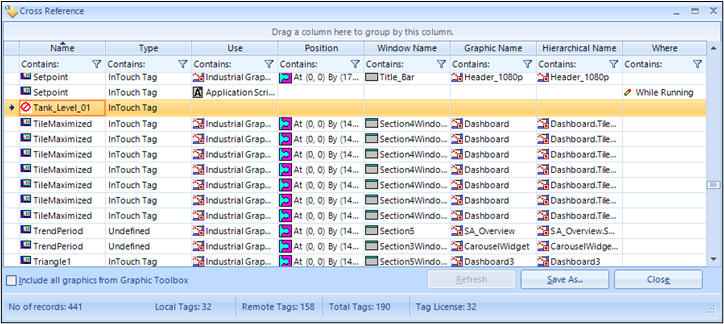
- Open the Tagname Dictionary and locate the tag(s) you indexed in the previous steps. You should now be able to delete or modify the tag type.
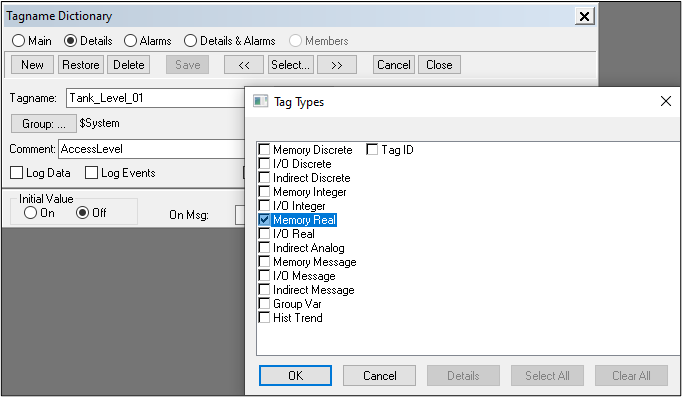
- You must manually remove the placeholders for the tag(s) you indexed from every assignment. If the tagname was used in an animation link, you must manually alter every animation link used by the tag you changed.
If used in a script, you can use the “convert” button in the script editor.
All Industrial Software Solutions Tech Notes are provided "as is" without warranty of any kind.