Displaying graphics, documents, web pages and web cameras in Wonderware InTouch
SUMMARY
InTouch allows direct interaction with ActiveX controls from AVEVA, Microsoft, and other third-parties in the same manner as you would work with wizards in InTouch.
While support for ActiveX controls in InTouch is extremely powerful and allows you to integrate a wide variety of ActiveX controls into an HMI application, there are some restrictions that you should be aware of when selecting specific ActiveX controls for use in InTouch.
Graphics, Documents, and Web Pages
If you are able to view a graphic image, a document or a specific webpage from the machine where InTouch is installed, then you will be able to view these same files, folders and web pages from within InTouch using the Microsoft Web Browser ActiveX Control. This tech note will provide you with enough information to configure this ActiveX control. Here is a small list of file types that are commonly viewed with the Microsoft Web Browser ActiveX control:
.TXT .RTF .CSV .DOC .XLS .HTML .PDF .BMP .GIF .JPG .AVI .XML
Note: Before attempting to view a file, folder or website from within InTouch, use Internet Explorer to verify that the files you intend to view are actually viewable.
Video
An Internet Video Camera (a.k.a. Web Camera) contains an integrated web server that allows users to monitor video from most web browsers. These Web Cameras can send live video with sound through the internet to a web browser control in InTouch.
This tech note will provide you with the basic information for configuring a web browser ActiveX control for use in InTouch.
APPLIES TO:
- InTouch 7.0 or higher
PROCEDURE
- Create a new InTouch application in InTouch Application Manager and then open WindowMaker.
- Go to Special > Configure > Wizard/ActiveX Installation to configure Active X controls.
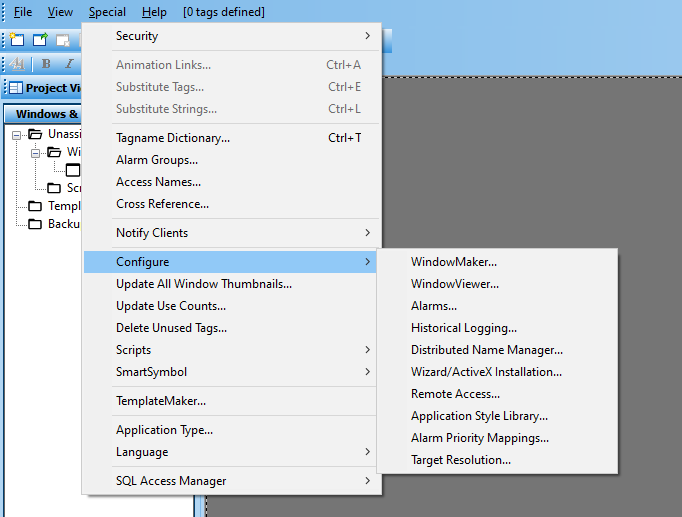
- Go to the ActiveX Control Installation tab and from the Available ActiveX Controls: area locate the Microsoft Web Browser control.
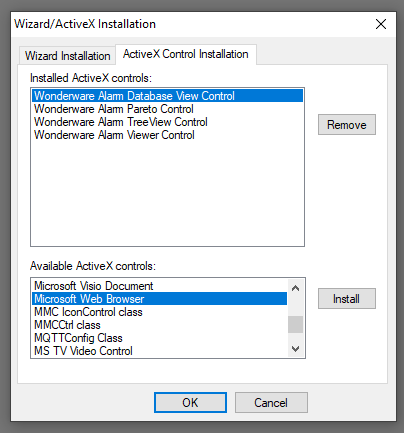
- Once you have located this control, click Install, then Close.
- Create a new window in WindowMaker that will be big enough to display the desired documents or web pages.
- Select the purple wizard hat from the tool bar, this will give you access to the ActiveX Controls.

- The Microsoft Web Browser ActiveX Control shows up as Explorer in the ActiveX Controls pane. Select this control, press OK, then drop it on your window.
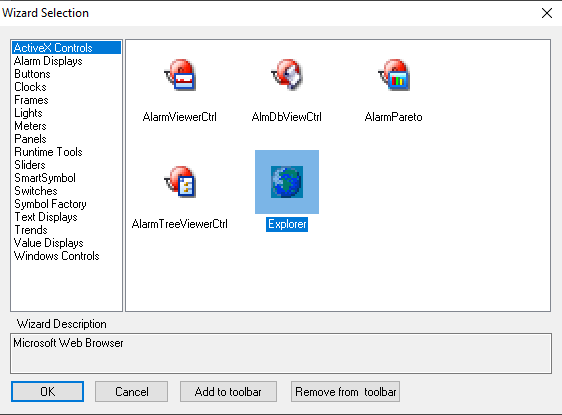
- In the next few steps, we will place a # character on the screen and assign a message tag called URL.
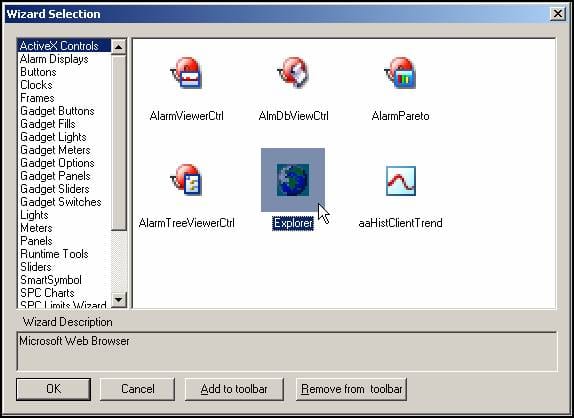
8. Stretch the control out to fill most of the InTouch window.
9. In the next few steps, we will place a # character on the screen and assign a message tag called URL.
– Drop a # character above the left edge of the ActiveX Control
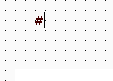
– Add Animation Link (Touch Links -> User Inputs -> String)
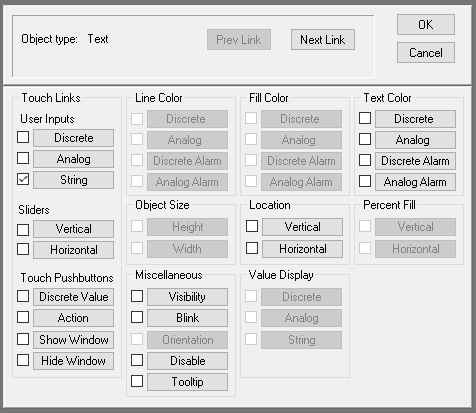
– Enter the tagname URL and a Msg to User
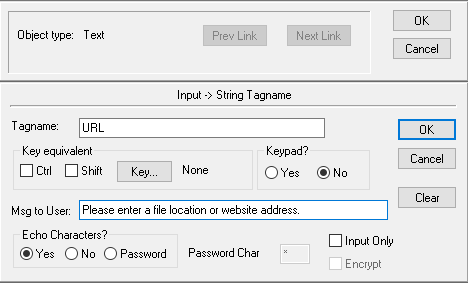
– Click OK to define the URL tagname
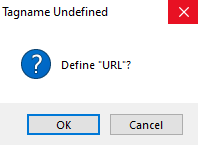
– Enter the information for Tagname and Initial Value. Make sure it is a Type: Memory Message
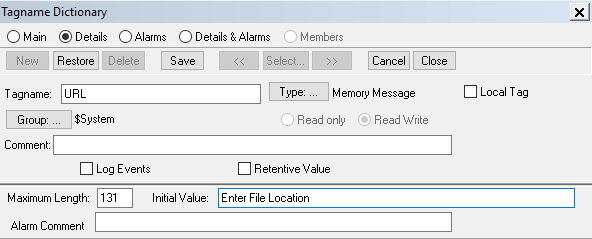
– When you are finished, click Close, then Ok.
- Next, add a pushbutton above the B character.
– Right-Click and from the context menu select Substitute -> Substitute Strings to change the text of the button from TEXT to GO.
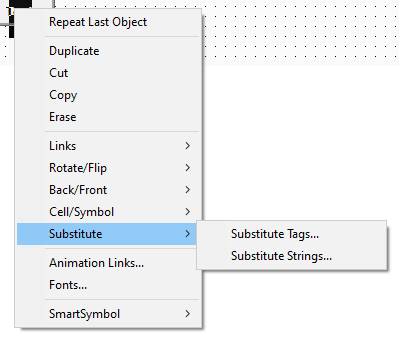

– Double-Click on the pushbutton, go to Touch Pushbuttons> Action.
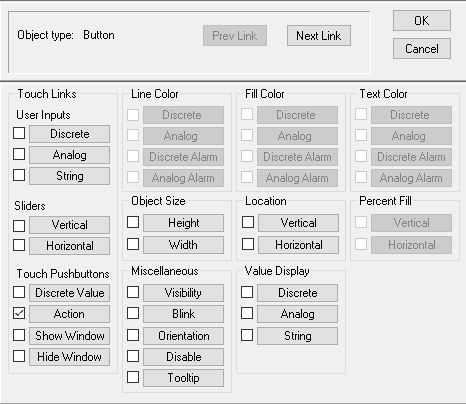
– Then click on Insert -> ActiveX
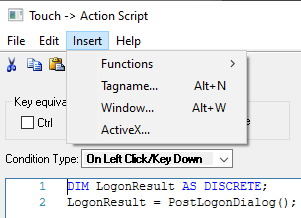
– Make sure Explorer1 is selected in the left-hand pane, locate the Navigate method in the right-hand pane. Click OK.
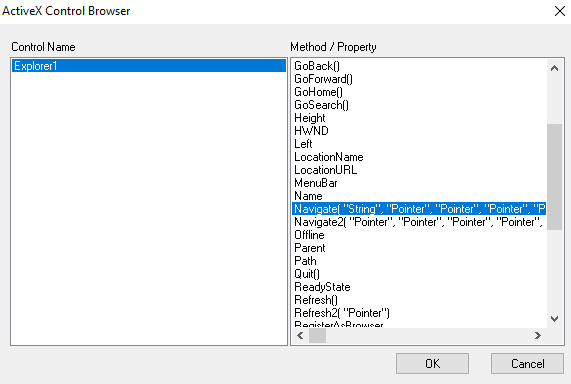
– Change the resulting script in the script body from this:
#Explorer1.Navigate( “String”, “Pointer”, “Pointer”, “Pointer”, “Pointer”)
To this:
#Explorer1.Navigate( URL);
- Go into RUNTIME from WindowMaker.
- Enter a valid file, folder or webpage location, click GO
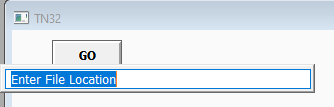
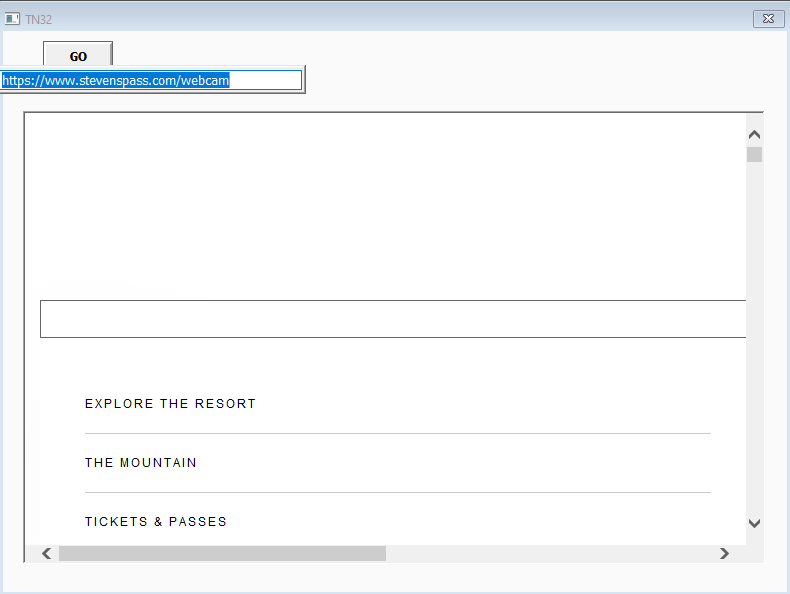
WARNING: Internet Explorer can be used to view and modify local and network files, folders and drive contents, all from inside InTouch. When you direct this control at a local or network drive, for example C:\ or \\NetworkServer you essentially have Windows Explorer capabilities at your disposal. Be aware, you can delete files while using this control. Use extreme caution when using this control in this fashion.
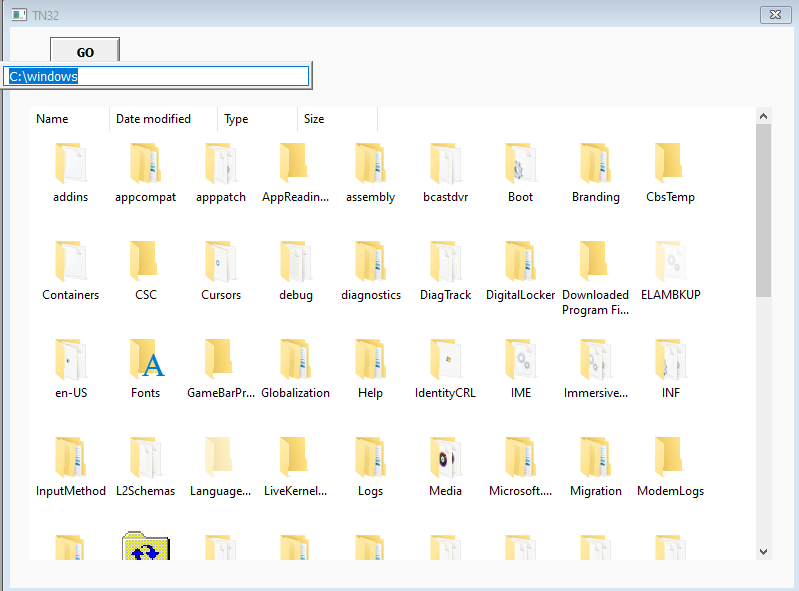
All Industrial Software Solutions Tech Notes are provided "as is" without warranty of any kind.