Interfacing InTouch HMI to N-TRON OPC Server
N-Tron series of managed and un-managed switches are bundled with an OPC-DA (v1.X) server that can collect network and switch diagnostics. These diagnostics can be interfaced into the InTouch HMI so that diagnostics can be visualized, historized or alarmed. This tech note describes the process of integrating these switch diagnostics via Wonderware OPCLink.
Software Pre-requisite Installation
- InTouch HMI must be installed. Although this example is done using InTouch version 10.1, this process should work for versions going back to 7.0.
- Wonderware OPCLink I/O Server must be installed. This software component bridges OPC-DA protocol to DDE/Suitelink which is supported by InTouch HMI. OPCLink can be installed via the Wonderware Device Integration CD-ROM or downloaded directly from: http://www.wonderware.com/support/mmi/comprehensive/ioserv/OPCLink80.zip
- N-View OPC Server must be installed. This software is provided with N-Tron industrial switches.
N-View OPC Configuration
1. Start the N-View OPC Configuration software. Available switches should be automatically recognized:
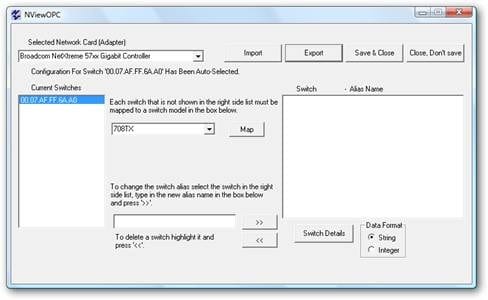
2. Map the appropriate switches by selecting the switch MAC address, switch model and clicking on the ?Map? button. When completed click on the “Save & Close” button.
Wonderware OPCLink Configuration
1. Start OPCLink via Start > Programs > Wonderware > IO Servers > OPCLink.
2. Click on the “Configure” drop-down menu and select “Topic Definition”.
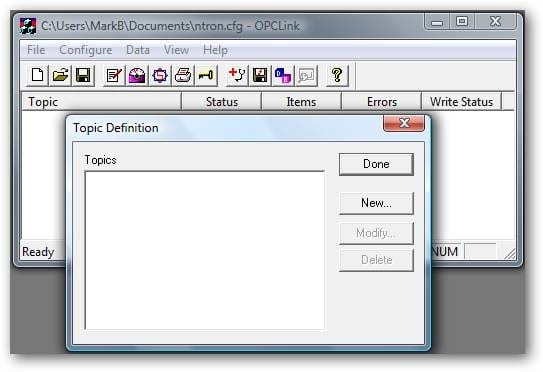
3. Click on the “New…” button.
4. Enter an appropriate topic name (NTRON708TX for example).
5. Enter the node name of the NTron OPC Server (e.g. the name of the computer that).
6. Select the NTronOPCServer.Server.1 from the list of available OPC Servers.
7. Click on the “Browse” button. In the OPC item browser select the top of the hierarchy and click on OK.
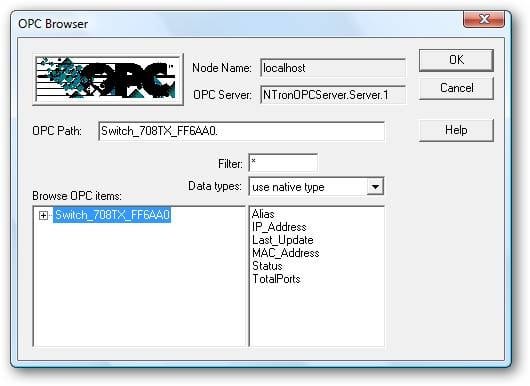
8. Next, confirm the OPC Path has been populated in the topic configuration.
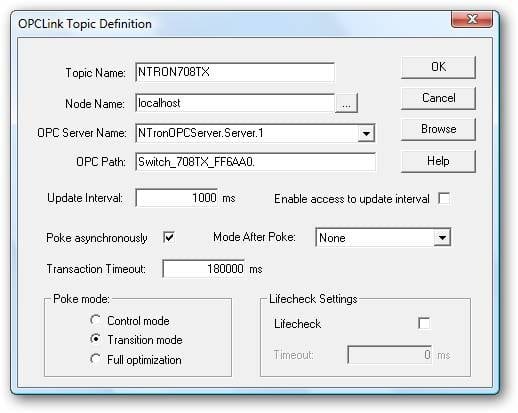
9. Click on the “OK” button. Click on “Done” on the topic definition list.
Wonderware InTouch HMI Configuration
1. Using the InTouch Application Manager, create a new application and open it with WindowMaker (or if there is an existing application, open it directly with WindowMaker).
2. Click on the Special > Access Names… from the drop-down list.
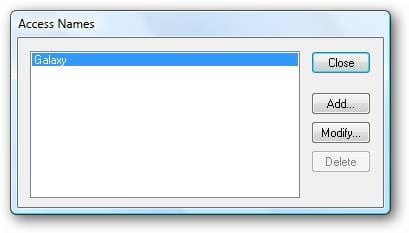
3. Click on the “Add…” button. Configure the Access Name as shown below:
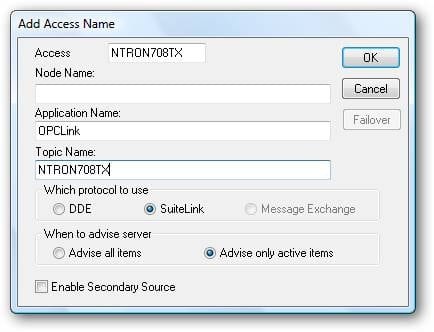
4. Click on the “OK” button.
5. Click on the “Close” button.
6. Open the tagname dictionary by selecting Special > Tagname Dictionary from the drop-down list.
7. Click on the “New” button and configure the first tag as shown below:
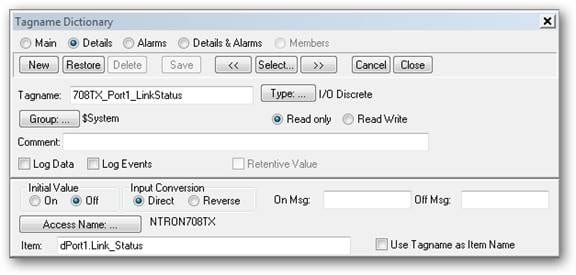
Note: the Item field must be prefixed with a data-type indicator. d = discrete, i = integer, m = message.
8. Another example, this time looking at the link speed for port 1 on the switch:
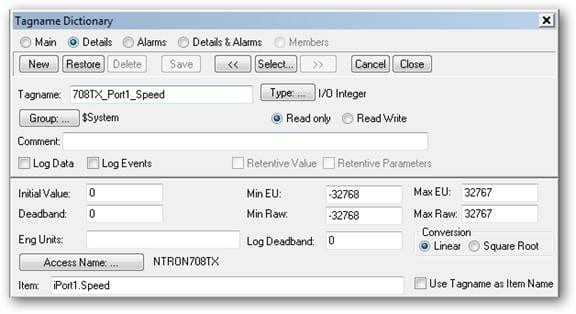
9. Once tags have been created, we can now create animations to indicate the live values coming from the switch:
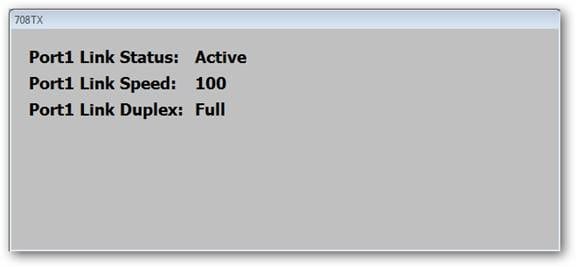
10. Other tags can be created for further diagnostics. Some typical ?items? that can be configured on InTouch tags are (Where X = Port number):
mPortX.Duplex
dPortX.Port_Enable
iPortX.Usage
For a more complete list of diagnostic tags, please refer to the N-View OPC Server documentation.
All Industrial Software Solutions Tech Notes are provided "as is" without warranty of any kind.