How to determine versioning of AVEVA products
SUMMARY
For several reasons it may be necessary to determine the exact version of a specific AVEVA (formerly Wonderware) product installed on your system. This document details the procedure necessary to acquire this information.
APPLIES TO
- All Wonderware products and versions
PROCEDURE
Video
Steps
Windows 11
- AVEVA component versions can be determined by locating the specific product in the Programs and Features section of the Windows Control Panel. This first step is to click on the Windows menu at the bottom of your screen.
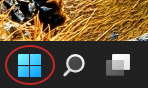
- Type in and choose Control Panel
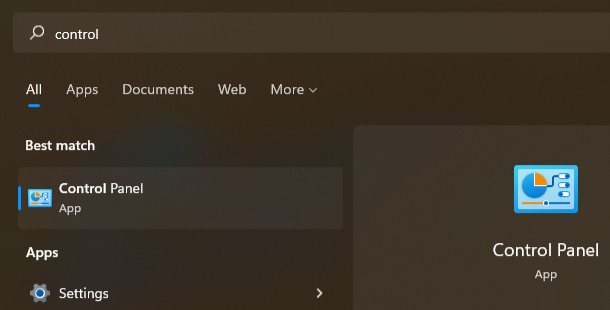
- Choose Programs and Features and then scroll down in the list to locate the specific AVEVA product.
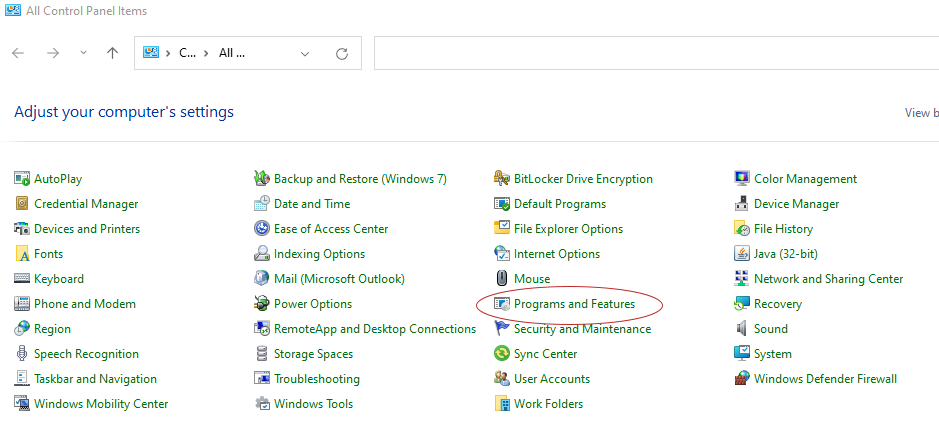
- The Version column will be on the right-hand side.
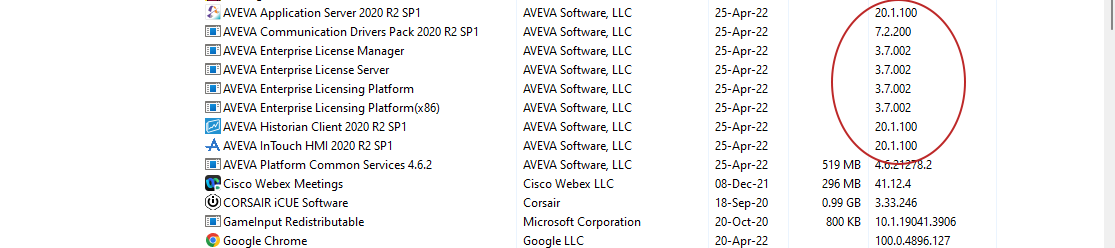
Windows 10 and Server 2016
1. Wonderware component versions can be determined by locating the specific product in the Programs and Features section of the Windows Control Panel. The first step is to click on the Windows menu at the bottom left-hand corner of your screen.
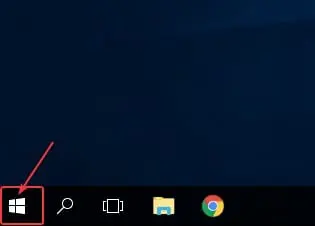
2. Choose Control Panel:
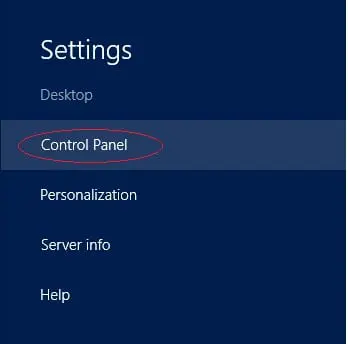
3. Choose Programs and Features and then scroll down in the list to locate the specific Wonderware Product:
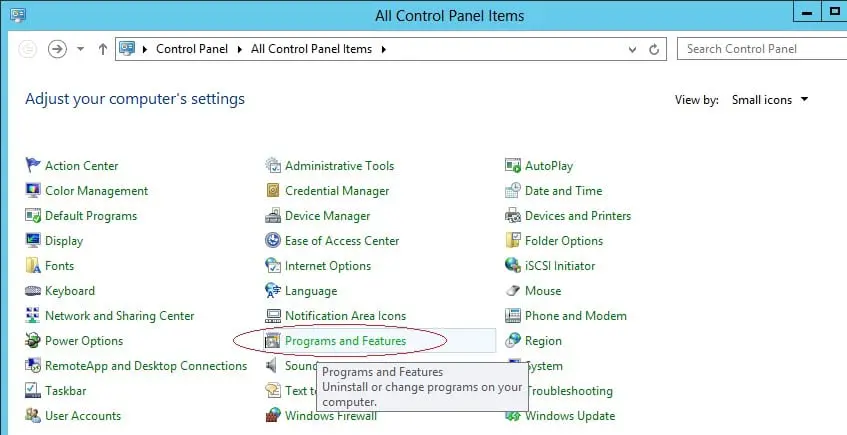
4. The version column will be on the right-hand side.
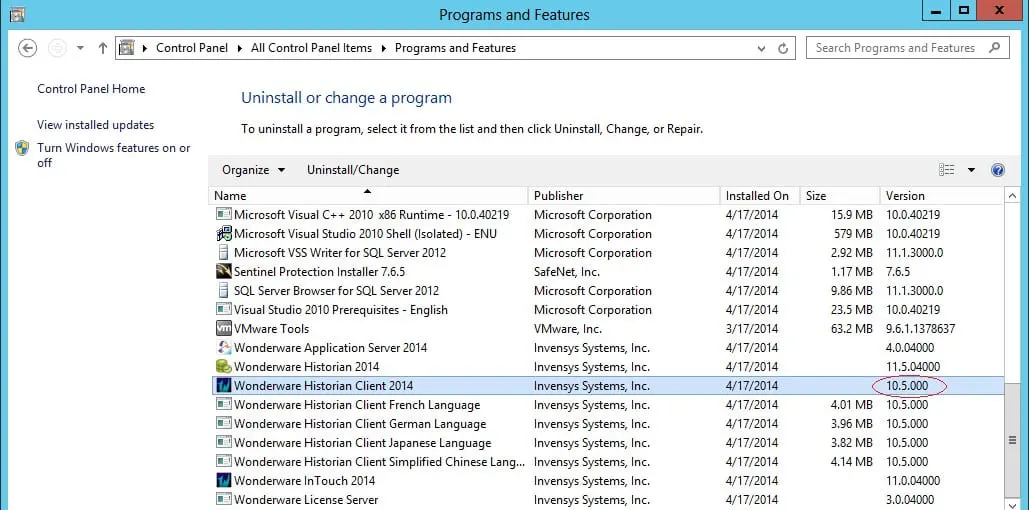
Windows 8 and Server 2012
1. Wonderware component versions can be determined by locating the specific product in the Programs and Features section of the Windows Control Panel that can be found in Settings. The first step is to click on Settings via hovering the mouse cursor in the upper right hand corner of your screen:
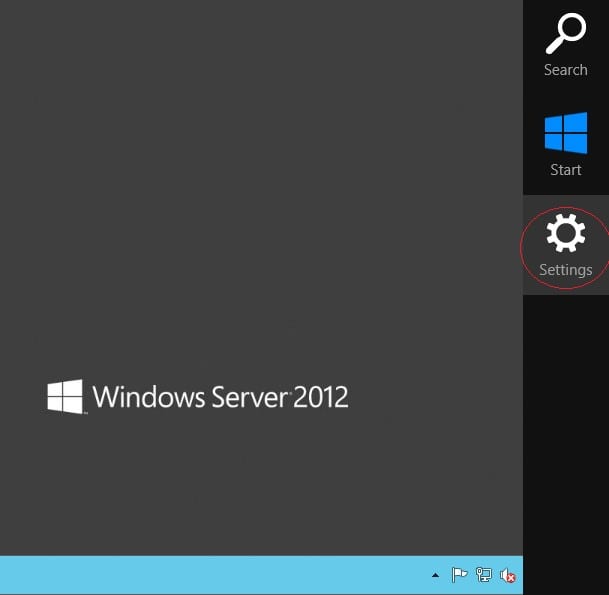
2. Click Control Panel:
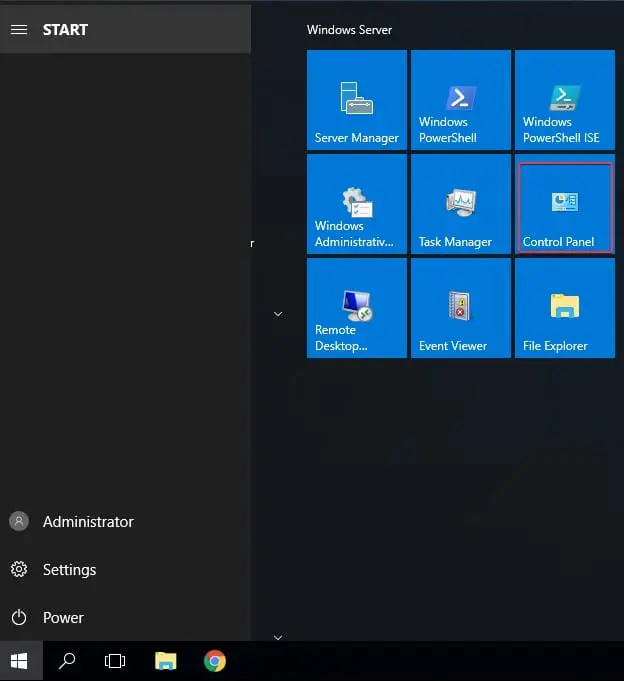
3. Choose Programs and Features and then scroll down in the list to locate the specific Wonderware Product:
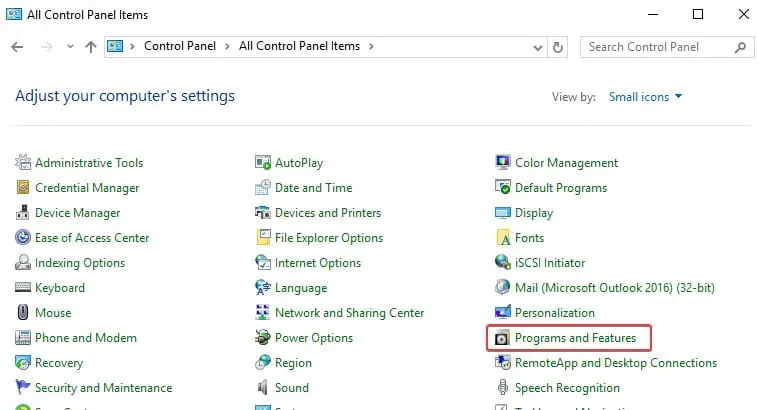
4. You will note that the products contain the versioning in the version column.
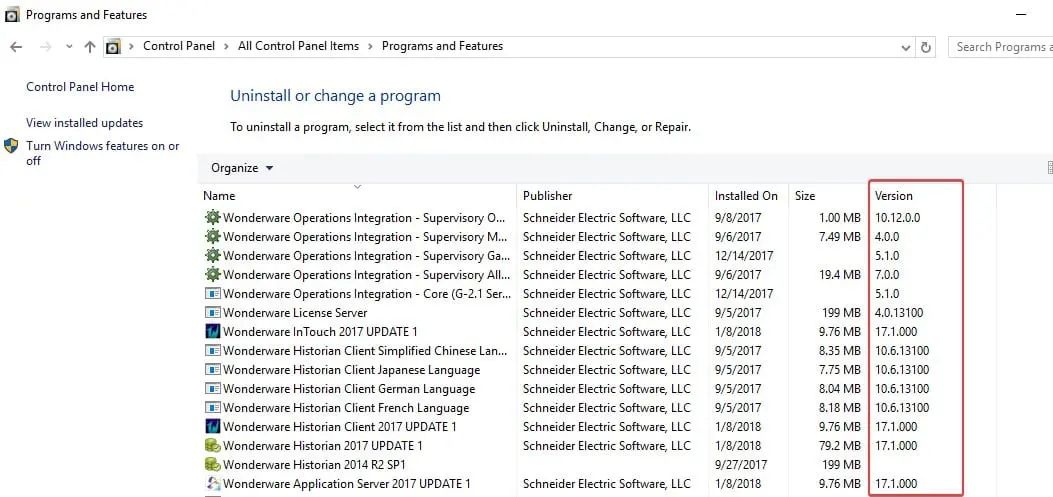
Windows 7 and Server 2008
1. Wonderware component versions can be determined by locating the specific product in the Programs and Features section of the Windows Control Panel. The first step is to open the Control Panel via the Windows Start Menu:
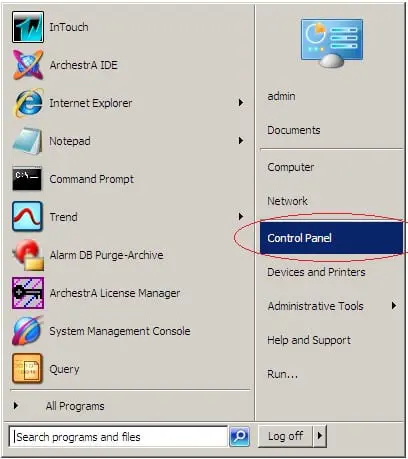
2. The next step is to click under ‘Programs’ on the ‘Uninstall a Program’, and then scroll down in the list to locate the specific Wonderware Product:
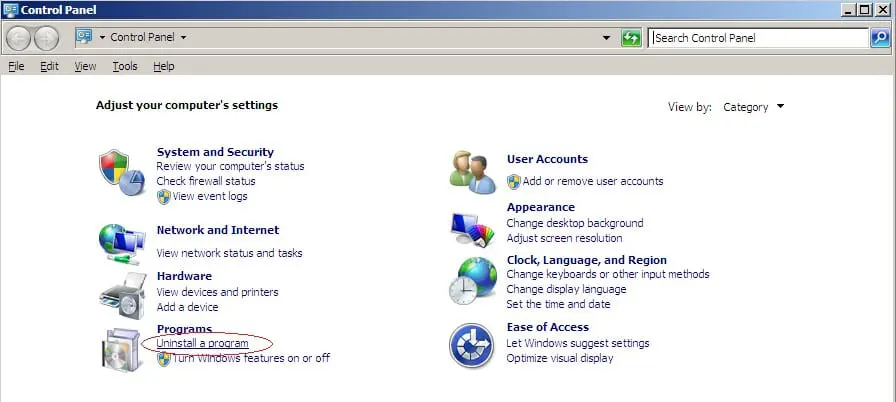
3. You will note that the products contain the versioning in the version column.
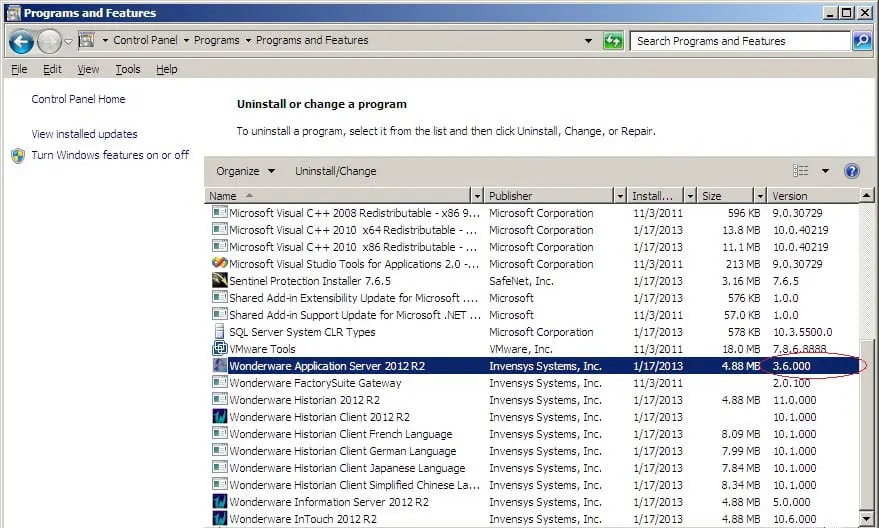
XP and Server 2003
1. Wonderware component versions can be determined by locating the specific product in the Add/Remove Programs section of the Windows Control Panel. The first step is to open the Control Panel via the Windows Start Menu:
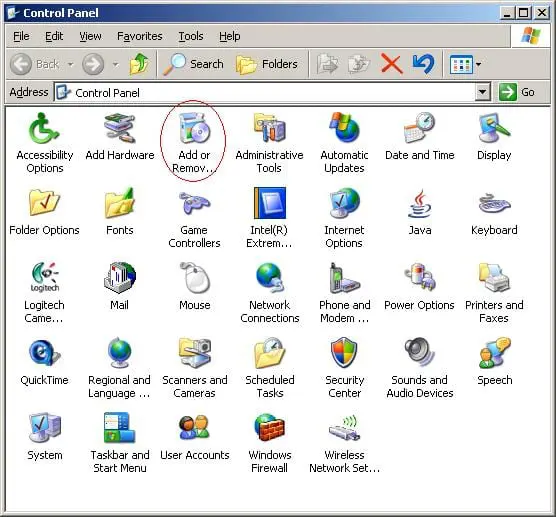
2. The next step is to double-click on the ‘Add or Remove Programs‘ icon, and then scroll down in the list to locate the specific Wonderware Product:
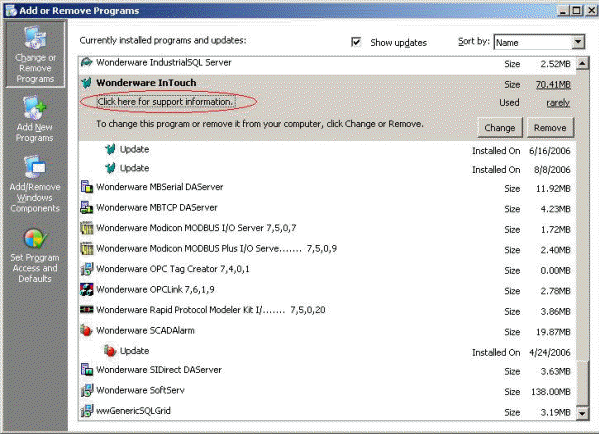
3. After locating the product in the list, left click on it to expose the support information link. Next, click on ‘Click here for support information‘. You should now see a window containing the exact version:
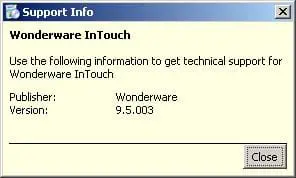
4. You will note that some products contain the versioning in the name of the product (i.e. Wonderware Modicon MODBUS I/O Server 7,5,0,7). You do not need to click on the support information link for versioning of these products.
Version Table
| Version | Historian | Historian Client | Application Server | InTouch |
| 2012 | 10.0.100 | 10.0.100 | 3.5.000 | 10.5.000 |
| 2012 R2 | 11.0.000 | 11.0.000 | 3.6.000 | 10.6.000 |
| 2012 R2 P01 | 11.0.001 | 11.0.001 | 3.6.001 | 10.6.001 |
| 2012 R2 P02 | 11.0.002 | 11.0.002 | 3.6.002 | 10.6.002 |
| 2012 R2 P03 | 11.0.003 | 11.0.003 | 3.6.003 | 10.6.003 |
| 2014 | 11.5.000 | 11.5.000 | 4.0.000 | 11.0.000 |
| 2014 P01 | 11.5.001 | 11.5.001 | 4.0.001 | 11.0.001 |
| 2014 R2 | 11.6.08000 | 11.6.08000 | 4.1.08000 | 11.1.08000 |
| 2014 R2 P01 | 11.6.08001 | 11.6.08001 | 4.1.08001 | 11.1.08001 |
| 2014 R2 SP1 | 11.6.13100 | 11.6.13100 | 4.1.13100 | 11.1.13100 |
| 2014 R2 SP1 P01 | 11.6.14101 | 11.6.14101 | 4.1.14101 | 11.1.14101 |
| 2014 R2 SP1 P02 | 11.6.19102 | 11.6.19102 | 4.1.19102 | 11.1.19102 |
| 2017 | 17.0.000 | 17.0.000 | 17.0.000 | 17.0.000 |
| 2017 U1 | 17.1.000 | 17.1.000 | 17.1.000 | 17.1.000 |
| 2017 U2 | 17.2.000 | 17.2.000 | 17.2.000 | 17.2.000 |
| 2017 U3 | 17.3.000 | 17.3.000 | 17.3.000 | 17.3.000 |
| 2017 U3 SP1 | 17.3.100 | 17.3.100 | 17.3.100 | 17.3.100 |
| 2017 U3 SP1 P01 | 17.3.101 | 17.3.101 | 17.3.101 | 17.3.101 |
| 2020 | 2020.0.000 | 2020.0.000 | 2020.0.000 | 2020.0.000 |
| 2020 R2 | 2020.1.000 | 2020.1.000 | 2020.1.000 | 2020.1.000 |
| 2020 R2 P01 | 2020.1.001 | 2020.1.001 | 2020.1.001 | 2020.1.001 |
| 2020 R2 SP1 | 2020.1.100 | 2020.1.100 | 2020.1.100 | 2020.1.100 |
All Industrial Software Solutions Tech Notes are provided "as is" without warranty of any kind.